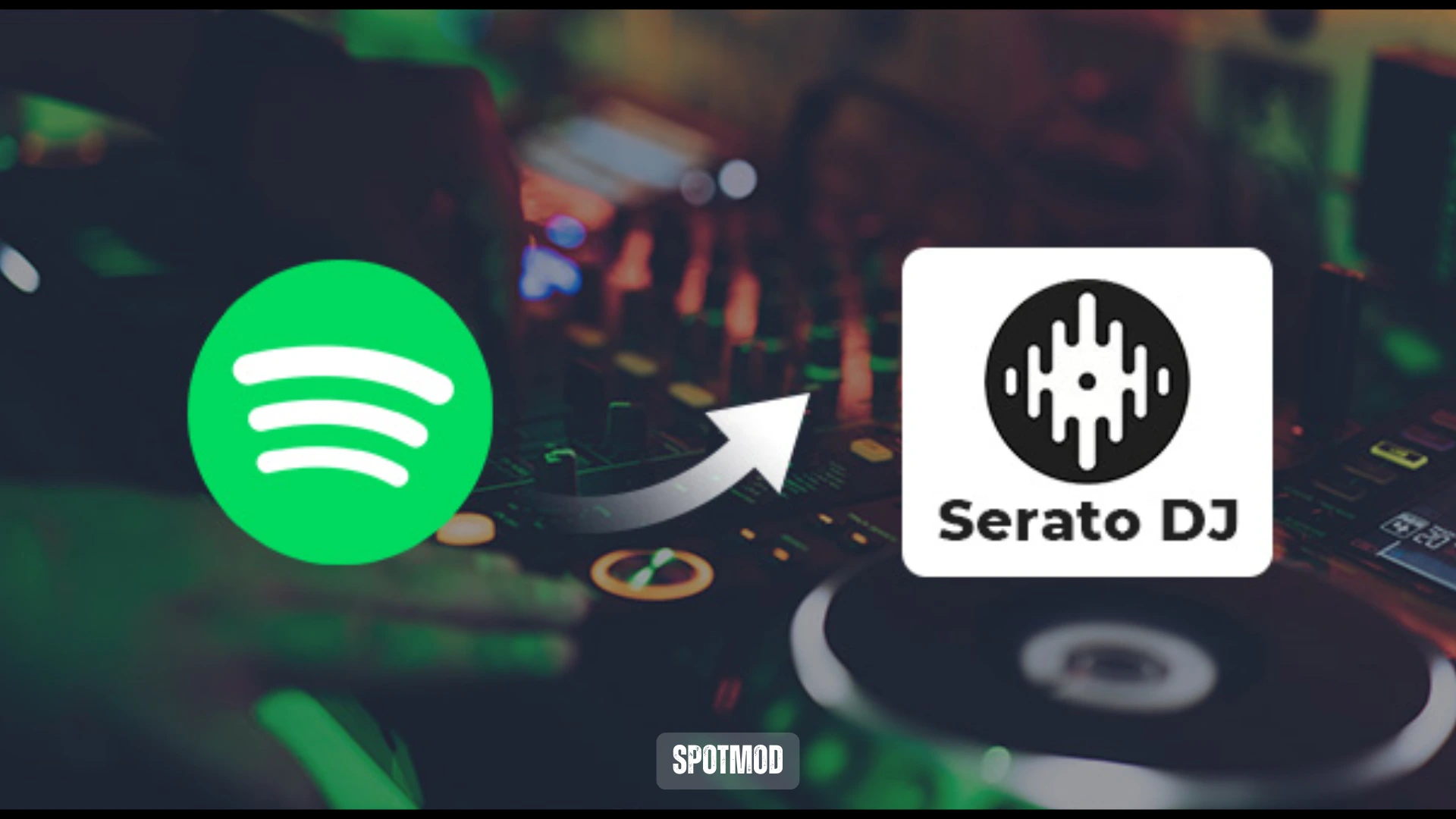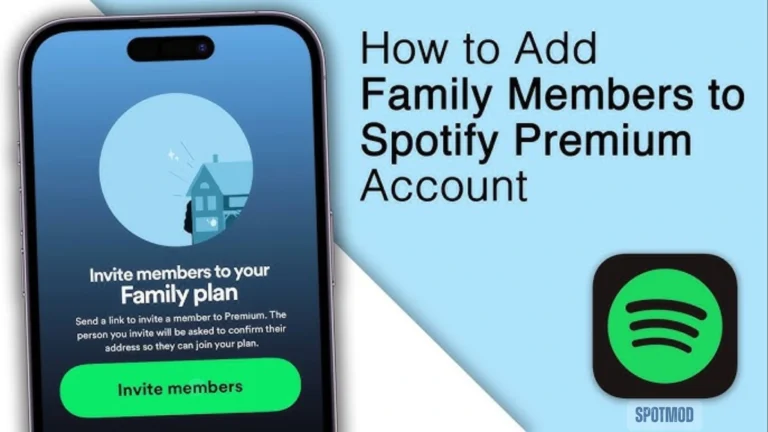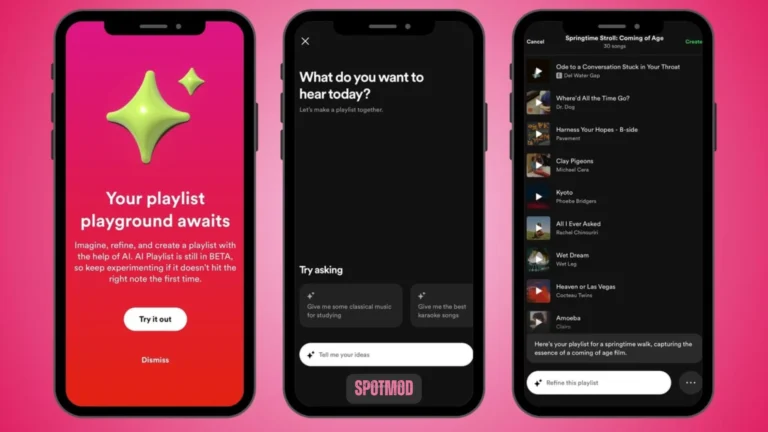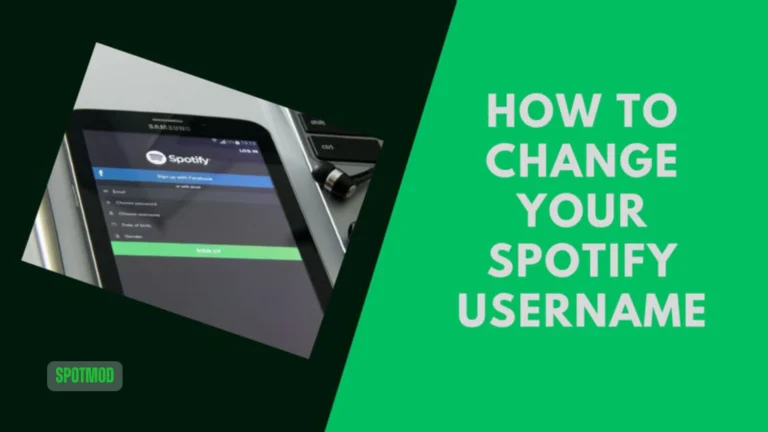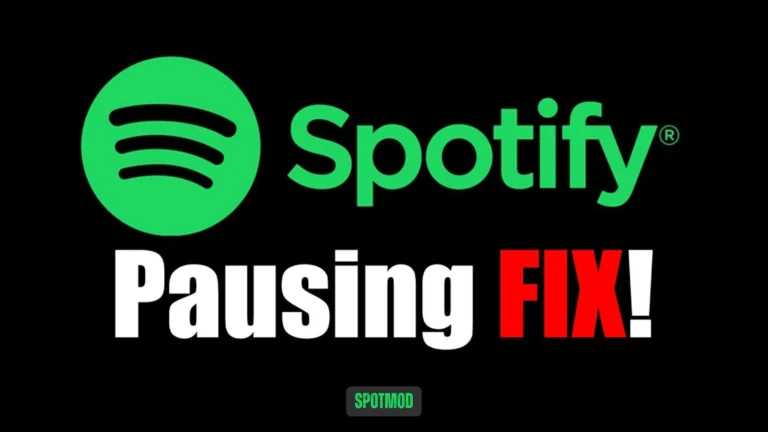Spotify + Serato: DJ Compatibility Guide 2025
If you’re a DJ using Serato, chances are you’ve wondered: “Can I use Spotify with Serato DJ?” While Spotify doesn’t offer direct integration with Serato, there are still reliable ways to incorporate your favorite Spotify tracks or podcasts into your DJ sets.
In this 2025 guide, we’ll explain why DJs love using Spotify, how to convert Spotify songs for Serato, and how to add them manually using tools like TuneFab or your local disk. Let’s dive in!
Why Integrate Spotify Songs in Serato DJ – All Benefits Explained
Spotify boasts one of the largest music libraries in the world, with over 100 million songs, personalised AI, Token-Enabled, or Zodiac playlists, exclusive tracks, top artists and global hits.
By integrating Spotify music into Serato DJ, you can:
While Spotify does not support direct Serato integration, DJs have found smart workarounds using music converters and local libraries.
Using TuneFab Spotify Music Converter
One of the most effective ways to transfer Spotify tracks to Serato is by using a Spotify music converter like TuneFab.
What is TuneFab?
TuneFab Spotify Music Converter is a desktop app that lets you:
How to Use TuneFab with Serato
- Install TuneFab Spotify Converter on your PC or Mac
- Drag and drop your desired tracks or playlists from Spotify
- Choose output format (e.g., MP3) and select download location
- Click Convert to begin
- Once complete, your files are ready for Serato
Adding Converted Spotify Music to Serato via iTunes
If you manage your DJ library in iTunes or Music app (macOS), you can easily sync your converted Spotify tracks:
- Open iTunes
- Import the converted MP3 files to your library
- Launch Serato DJ
- In the “Files” or “iTunes” tab, browse your iTunes library
- Drag tracks into a crate or directly to the deck
iTunes integration with Serato offers quick access and organized metadata.
How to Transfer the Spotify Songs to Serato from the Local Disk Drive?
If you’re not using iTunes, you can manually add Spotify-converted music via your computer’s local storage.
- Open Serato DJ
- Go to the Files tab
- Navigate to the folder where TuneFab saved the converted songs
- Drag songs or folders into the Serato library or crates
- Analyse the files in Serato for beatgrids and BPM
This method works for both Windows and macOS systems.
Conclusion
While Spotify is not directly supported by Serato DJ, with the right tools like TuneFab Spotify Converter, you can convert, download, and use your favorite Spotify tracks in any DJ set. Whether you’re organizing music through iTunes or your local drive, Serato offers full flexibility — you just need to prepare your tracks properly.
So yes, Spotify works with Serato, just not officially. Use this guide to bridge the gap and elevate your DJ performance with the songs you already love.
Enjoy DJ performance with Spotify on iOS, Android, MacOS, PC and Smart TV. For more tools, tips, and Spotify MODs, visit our homepage.