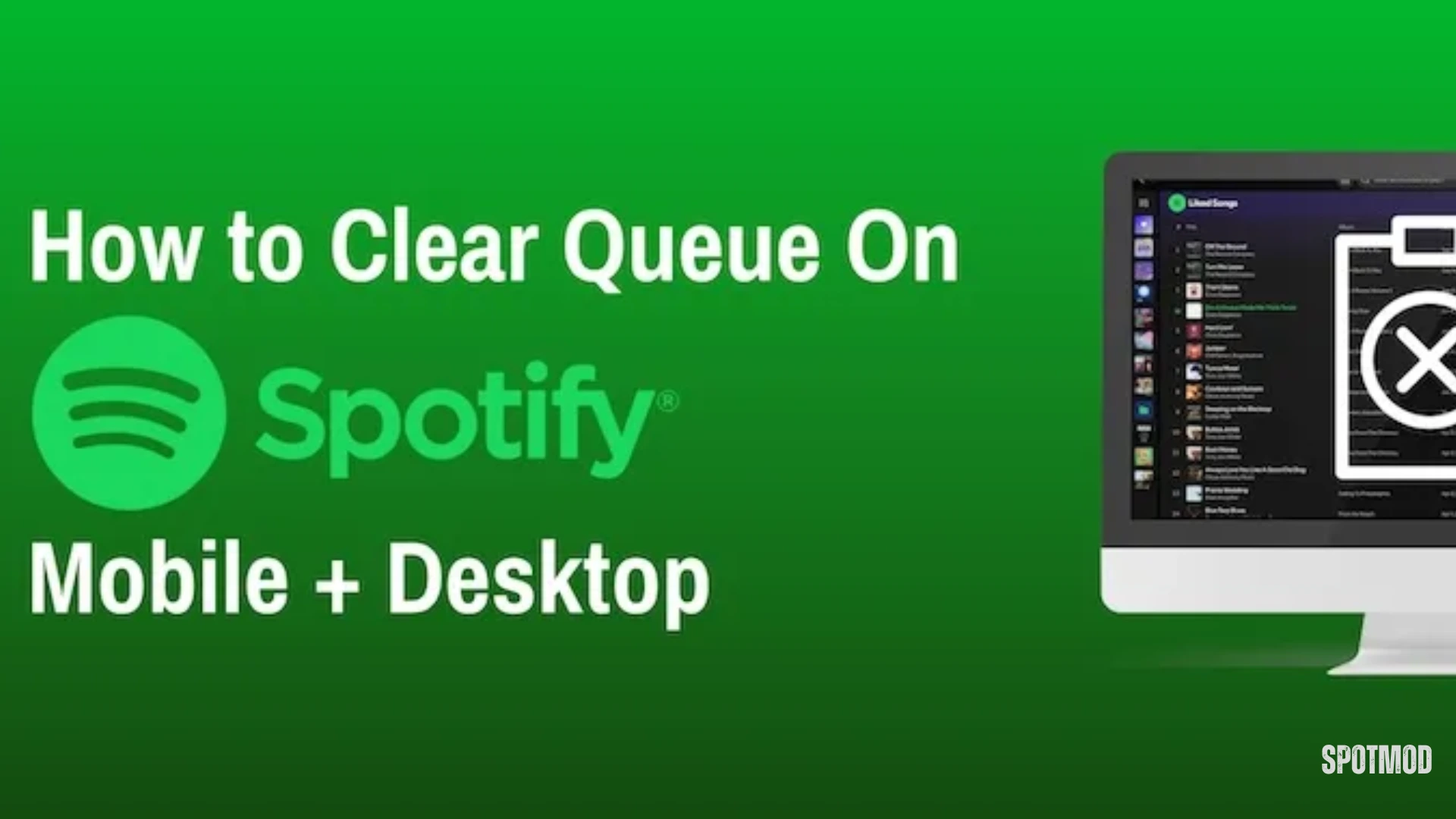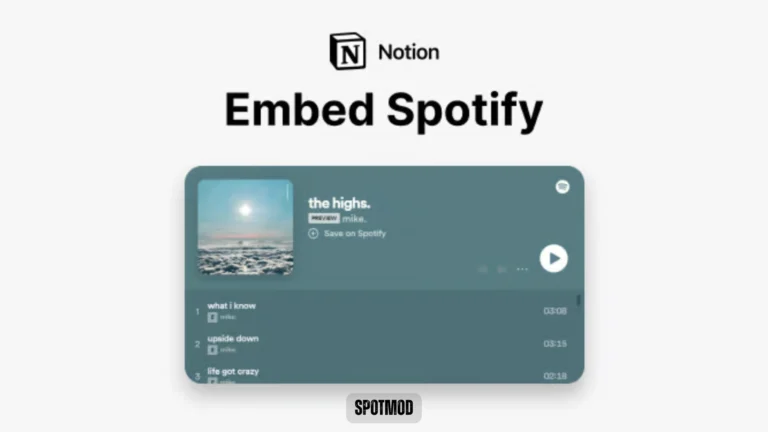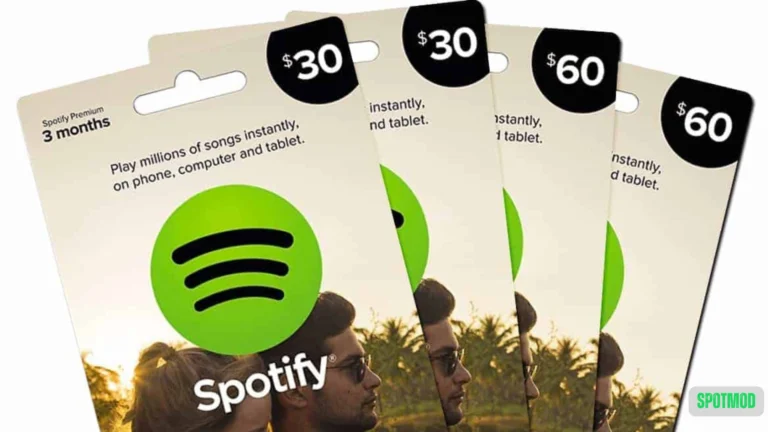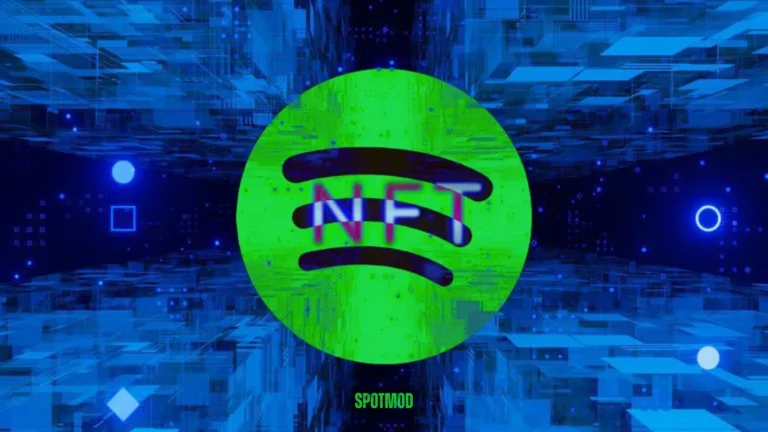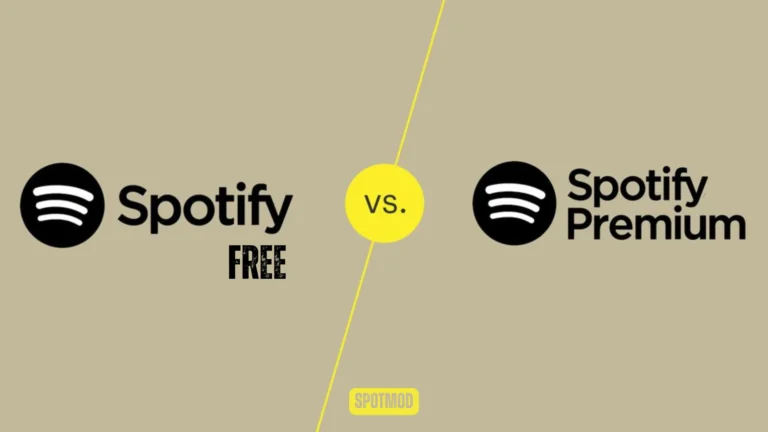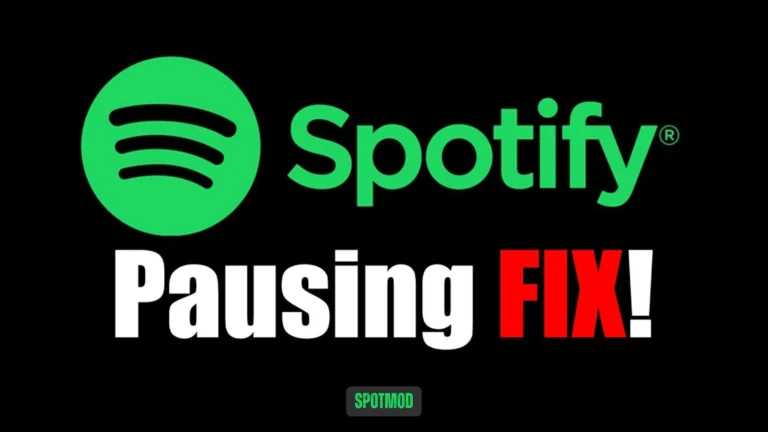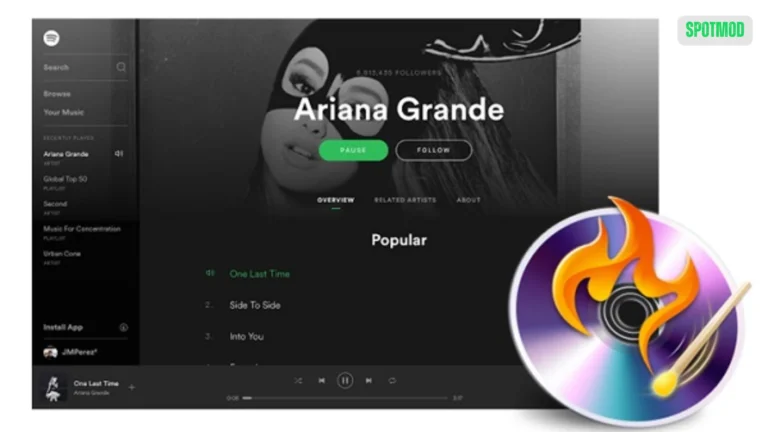Spotify Queue Management (2025) – How to View, Edit & Clear Easily
The Spotify queue is a powerful feature that gives you control over what plays next—but if you’ve ever accidentally queued dozens of tracks or want a clean slate, knowing how to clear it is essential. Whether you’re using a desktop, mobile device, or navigating the app’s latest updates, this guide walks you through the easiest ways to clear your Spotify queue in 2025.
What Is Spotify Queue?
Spotify’s queue allows users to create a temporary lineup of tracks that will play in order. It acts like a dynamic playlist, where you can:
The queue is separate from your playlists and automatically resets when the app is closed or you switch devices, but it can grow quickly if left unmanaged. That’s why clearing it manually is sometimes necessary.
How to Clear Your Spotify Queue?
Whether you’re on desktop or mobile, clearing the queue is simple with the latest app design.
Manage and Clear Your Spotify Queue on Desktop
- Launch the Spotify desktop app on Windows or macOS and log into your account.
- Click on the Queue icon at the bottom-right corner of the playback bar (next to the volume control). This opens the list of what’s playing next.
- Hover over each song and click the three dots or right-click,
- Select Remove from queue.
- To clear multiple tracks, use Shift+Click or Ctrl+Click to select them and press Delete (if the feature is supported).
As of 2025, Spotify’s multi-select feature may be unavailable depending on the latest app version.
Manage and Clear Your Spotify Queue On Mobile Devices
- Launch the app on your Android or iOS device and start playing a song.
- Tap the Now Playing bar at the bottom to open the full playback window.
- Tap the Queue icon (three horizontal lines with a triangle) in the bottom-right corner.
- Tap “Edit” at the top (if available)
- Select the tracks you want to remove by tapping the circles next to each
Tap “Remove” or the trash icon
If there’s no Edit option, you’ll need to remove each track individually.
Spotify’s Queue Latest Update – Improvements and Concerns
In 2025, Spotify rolled out visual and functional changes to the queue feature. Here’s what’s new:
Visual Upgrades to the Queue
The interface has a cleaner, more modern look with clearer separation between what’s playing now and what’s up next.
Loss of Multi-Select Removal
Some users have reported that the ability to select and remove multiple tracks at once has been removed in recent updates. This change has led to mixed feedback, as clearing large queues now takes longer.
Other Layout Changes
Icons, font size, and spacing have been adjusted to improve accessibility but may look different from older versions.
Gradual Rollout of the Update
Spotify often tests updates in stages. If you don’t see these changes yet, expect them in upcoming releases, depending on your device and region.
Conclusion
Clearing your Spotify queue helps you stay organized and enjoy a smoother listening experience. Whether you’re managing your queue on desktop or mobile, it only takes a few steps to start fresh. With Spotify’s interface continuing to evolve in 2025, staying updated on how to manage features like the queue ensures you get the best user experience possible.
Get Spotify on iOS, Android, MacOS, PC, and Smart TV and manage you listening queue. Looking for more tips on managing your Spotify features or exploring modified versions? Check out our full library of Spotify tools and tutorials on our homepage.