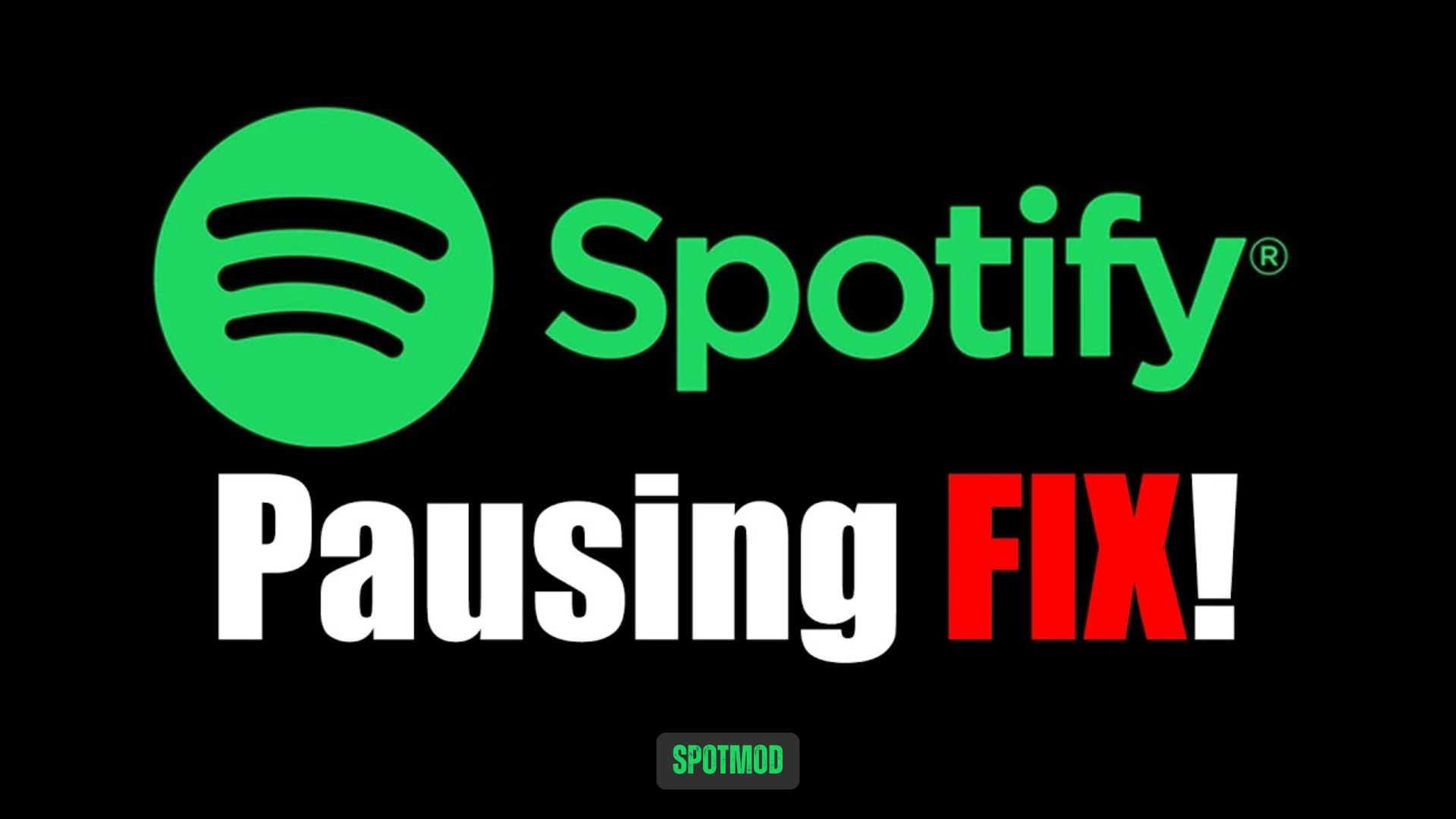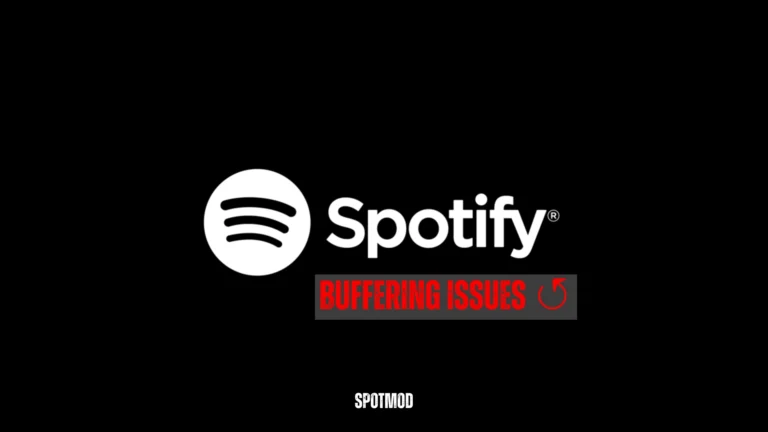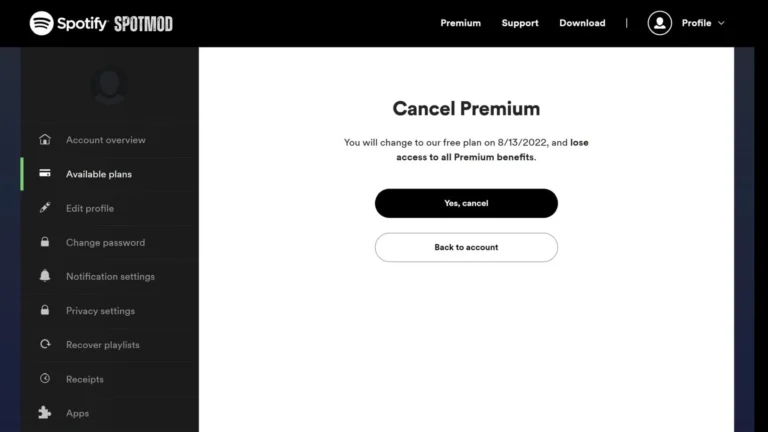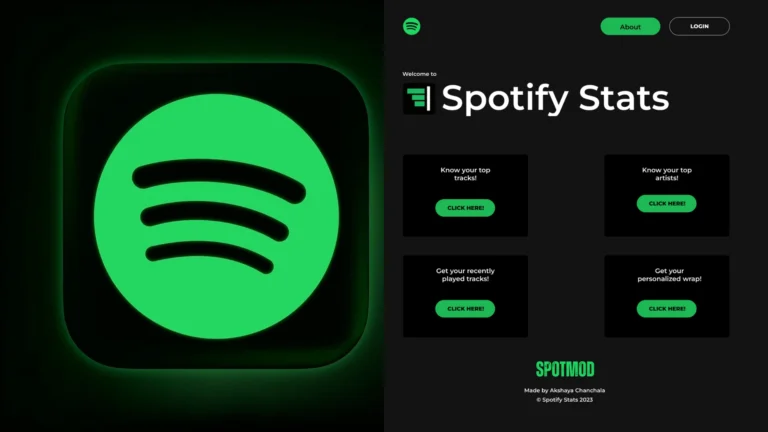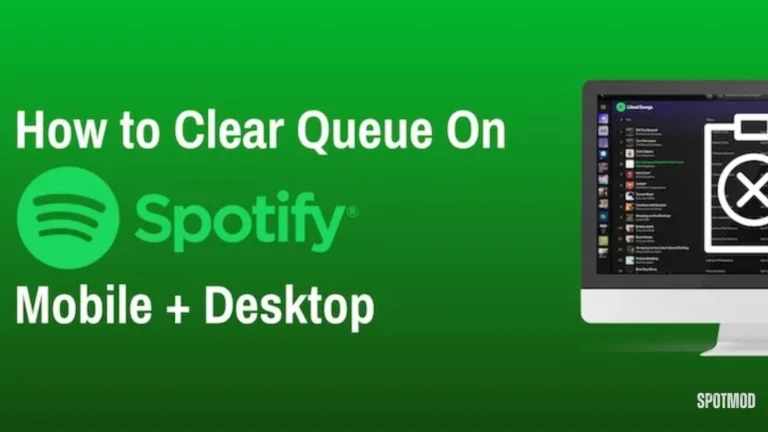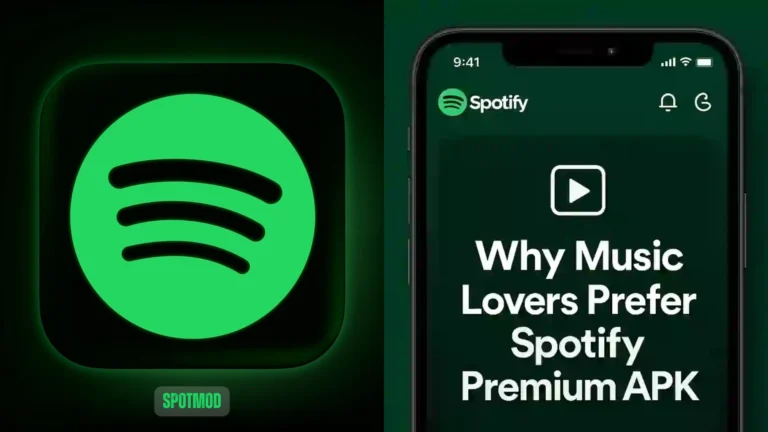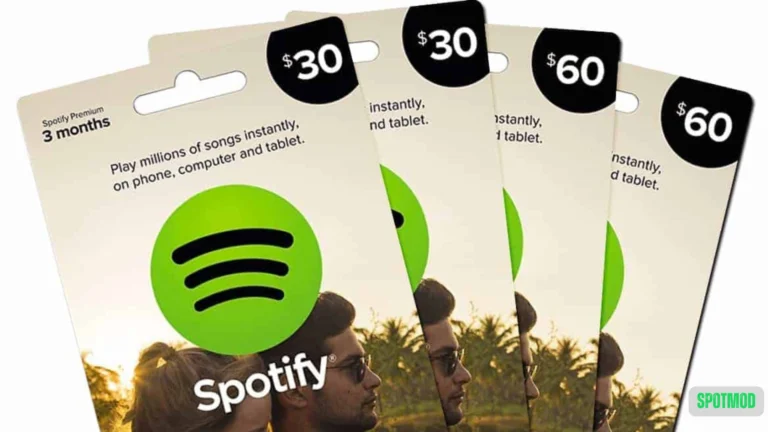Spotify Keeps Pausing? Detailed Fixes & Reasons (2025 Update)
Spotify is one of the most popular music streaming apps in the world, but even the best apps have their hiccups. If you’re asking, “Why does Spotify keep pausing?”, you’re not alone. In 2025, this issue still frustrates users across Android, iOS, desktop, and smart devices.
This guide breaks down the common causes behind sudden pauses on Spotify and offers practical solutions to fix them permanently.
Why Does Spotify Music Player Keep Pausing? – All Reasons
There can be multiple factors causing Spotify to stop mid-song, from technical glitches to software conflicts. Here’s a detailed look at the most frequent culprits:
Outdated App
Running an older version of Spotify can result in performance issues, including playback pauses and app crashes.
Internet Connection
Unstable or weak Wi-Fi/data connections can cause songs to pause or buffer. Spotify requires consistent internet for smooth streaming (unless using offline mode).
Multiple Device Access
If you’re logged into Spotify on multiple devices, playback may pause when another device takes over through Spotify Connect.
Bluetooth Connection
Loose or interrupted Bluetooth pairing (especially on wireless headphones, earbuds, or car audio) can make playback pause unexpectedly.
Cache File Issues
Too much app cache can slow Spotify down and cause bugs. Corrupt or overloaded cache files often lead to stuttering or pausing.
How to Stop Spotify from Pausing Songs – Best Solutions
Now that we’ve identified the causes, let’s fix them. Here are proven solutions to stop Spotify from pausing unexpectedly.
Unlink Devices
If your account is used on multiple gadgets, log out of Spotify on all other devices.
Go to: Settings > Devices > Log out of everywhere or use Spotify Connect to choose only one active device.
Adjust Audio Quality Settings
High-quality streaming consumes more data and may buffer if your connection is weak.
Try switching to: Settings > Audio Quality > Set to “Normal” or “Automatic.”
Restart Your Device
A simple reboot can resolve temporary glitches, memory overload, or background conflicts.
Update Your Device OS
Ensure your phone, tablet, or computer is running the latest operating system version. Spotify may misbehave on outdated systems.
Clear Spotify Cache
On mobile: Settings > Storage > Clear Cache
On desktop: Go to AppData or Spotify folder and delete temporary cache files.
Check Headphone Connection
Unstable or faulty wired/Bluetooth headphone connections can signal the device to pause. Reconnect or test with another pair.
Avoid Third-Party APKs
Using modded or cracked versions of Spotify may trigger security warnings or instability, resulting in playback interruptions. Stick to the official app for a smoother experience.
Update Spotify App
Always keep Spotify updated. The latest version often fixes bugs or adds improvements. Visit your device’s app store to check for updates.
Disable Battery Saver Mode
Battery optimisation may restrict background activity, causing Spotify to pause.
Turn it off: Settings > Battery > Disable battery saver for Spotify
Disable Spotify Connect if Needed
Sometimes Spotify Connect causes conflicts when switching between devices.
Try turning off device sync and disconnecting from external devices.
Close Other Apps
Messaging, call, and social apps may override audio. Use Spotify in Focus Mode or close background apps before listening.
Allow Spotify to Run in Background
Check if Spotify has permission to play while in the background:
Settings > Apps > Spotify > Battery > Allow background activity
Conclusion
Spotify randomly pausing can turn a relaxing session into a frustrating one. But the good news is — most of these issues are quick fixes. Whether it’s a connectivity problem, device conflict, or outdated app, following these tips can help you restore smooth, uninterrupted listening.
Get safe and functional Spotify on iOS, Android, MacOS, PC, and Smart TV. For more troubleshooting guides, premium mods, and enhanced playback tools, explore our homepage.