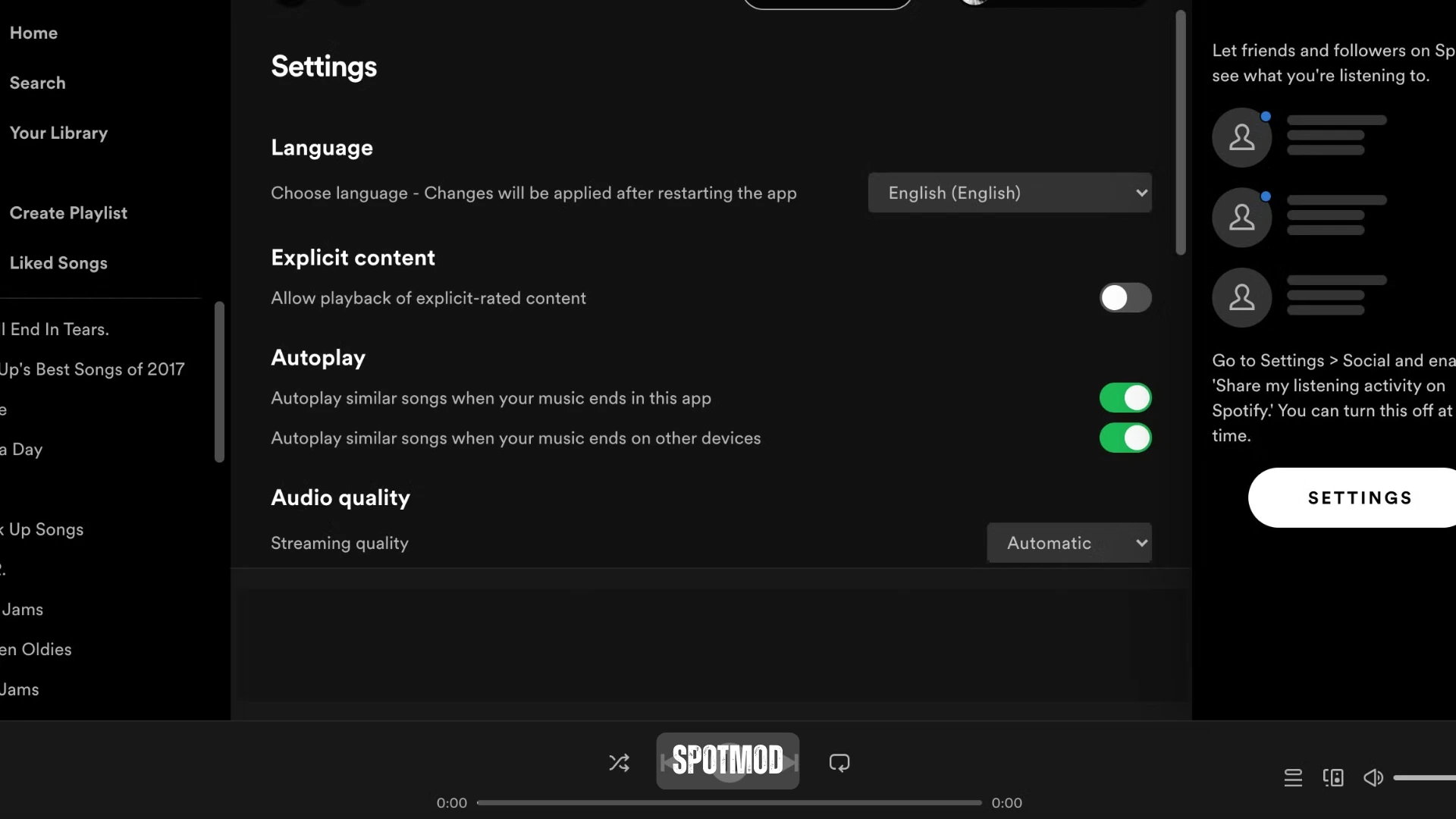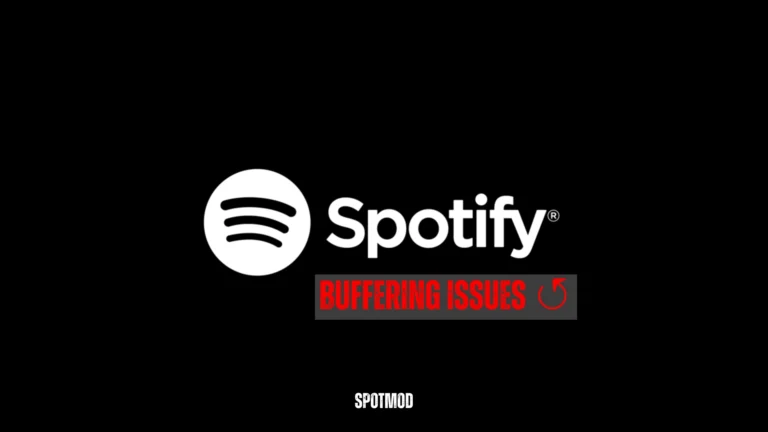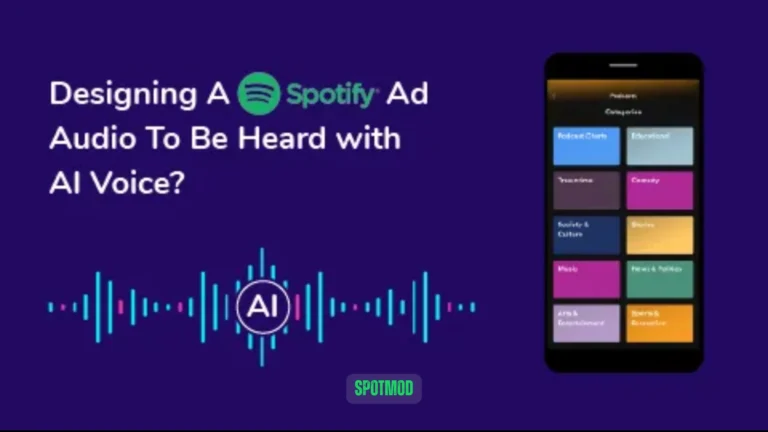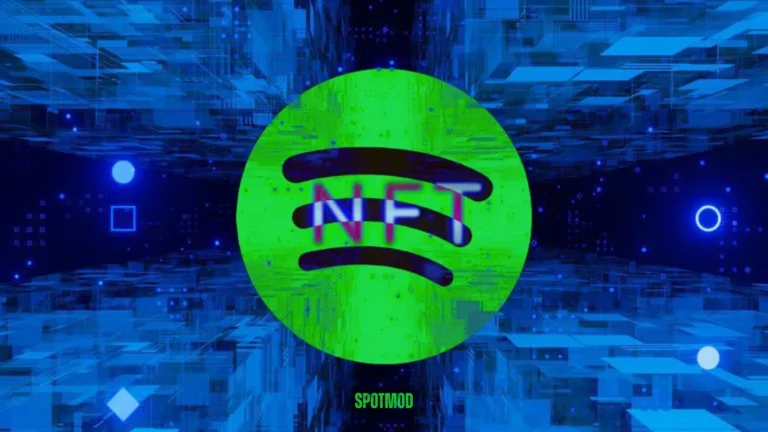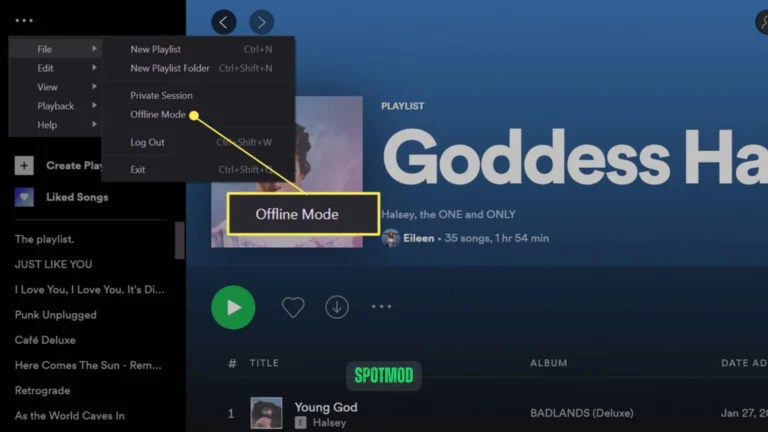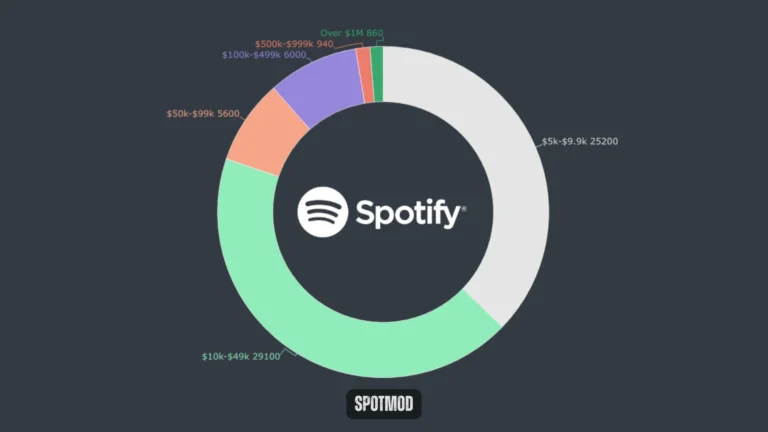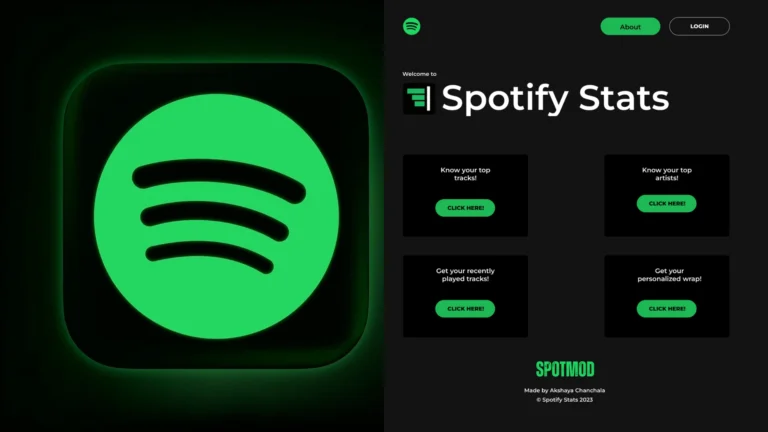Spotify Explicit Content Label (‘E’) – Meaning & Usage Guide
If you’ve ever browsed through songs on Spotify and noticed a small “E” symbol next to certain tracks, you’re not alone. While it may look like a simple letter, it actually holds important information about the content of the song. So, what does the “E” mean in Spotify, and why should you pay attention to it?
In this guide, we’ll explore the meaning and significance of the “E” label, how to filter explicit content, how Spotify supports parental controls, and the benefits of customizing your listening experience.
What is E Symbol?
The “E” on Spotify stands for “Explicit”. This label is applied to songs, albums, podcasts or audiobooks that contain:
Spotify uses metadata provided by artists, labels, and internal review systems to determine which tracks deserve the explicit label. Think of it like the Parental Advisory sticker on physical albums — it’s a content warning, especially useful for families or listeners who prefer clean versions.
How to Filter Explicit Content on Spotify – A Guide
Spotify gives users control over what they want to hear. If you prefer to avoid explicit content, here’s how you can filter it out:
Filtering Explicit Content on Spotify Mobile App
- Open the Spotify app
- Tap Settings (gear icon) in the top-right corner
- Scroll to “Explicit Content”
- Toggle “Allow Explicit Content” to OFF
- Now, explicit tracks will be skipped or grayed out
Filtering Explicit Content on Spotify Desktop
- Open Spotify Desktop App
- Click on your profile icon > Settings
- Find “Explicit Content” under Playback
- Toggle the option off to filter out explicit tracks
Parental Controls & Spotify Kids for Families
Spotify understands the importance of safe listening for younger audiences. That’s why they offer tools like Spotify Kids and Premium Family Parental Controls to manage members.
Spotify Kids App
Parents can:
Parental Controls for Premium Family Plan Users
For standard Spotify accounts within a Family Plan:
Spotify may also verify if members live at the same address to maintain compliance.
Benefits of Filtering Explicit Content on Spotify
Filtering explicit content isn’t just about keeping things “clean” — it’s also about creating the right environment based on context, comfort, and audience.
Family-Friendly Listening Environment
Control what your kids hear during shared car rides, house cleaning playlists, or bedtime stories.
Professionalism in Work Settings
Create safe-for-work playlists for offices, co-working spaces, retail environments, and client meetings.
Personal Preference and Comfort
Some users simply prefer music without profanity or triggering language — and Spotify makes that possible.
Conclusion
The small “E” on Spotify tracks may seem like a minor detail, but it plays a big role in helping listeners make informed choices. Whether you’re a parent, educator, professional, or simply someone with specific content preferences, Spotify gives you the tools to tailor your listening experience.
From mobile filtering to Spotify Kids, the platform balances freedom with control. So the next time you see that “E”, you’ll know exactly what it means — and how to manage it.
Get Spotify on iOS, Android, MacOS, PC and Smart TV. Explore more features, Spotify mod tools, and streaming tips at our homepage.