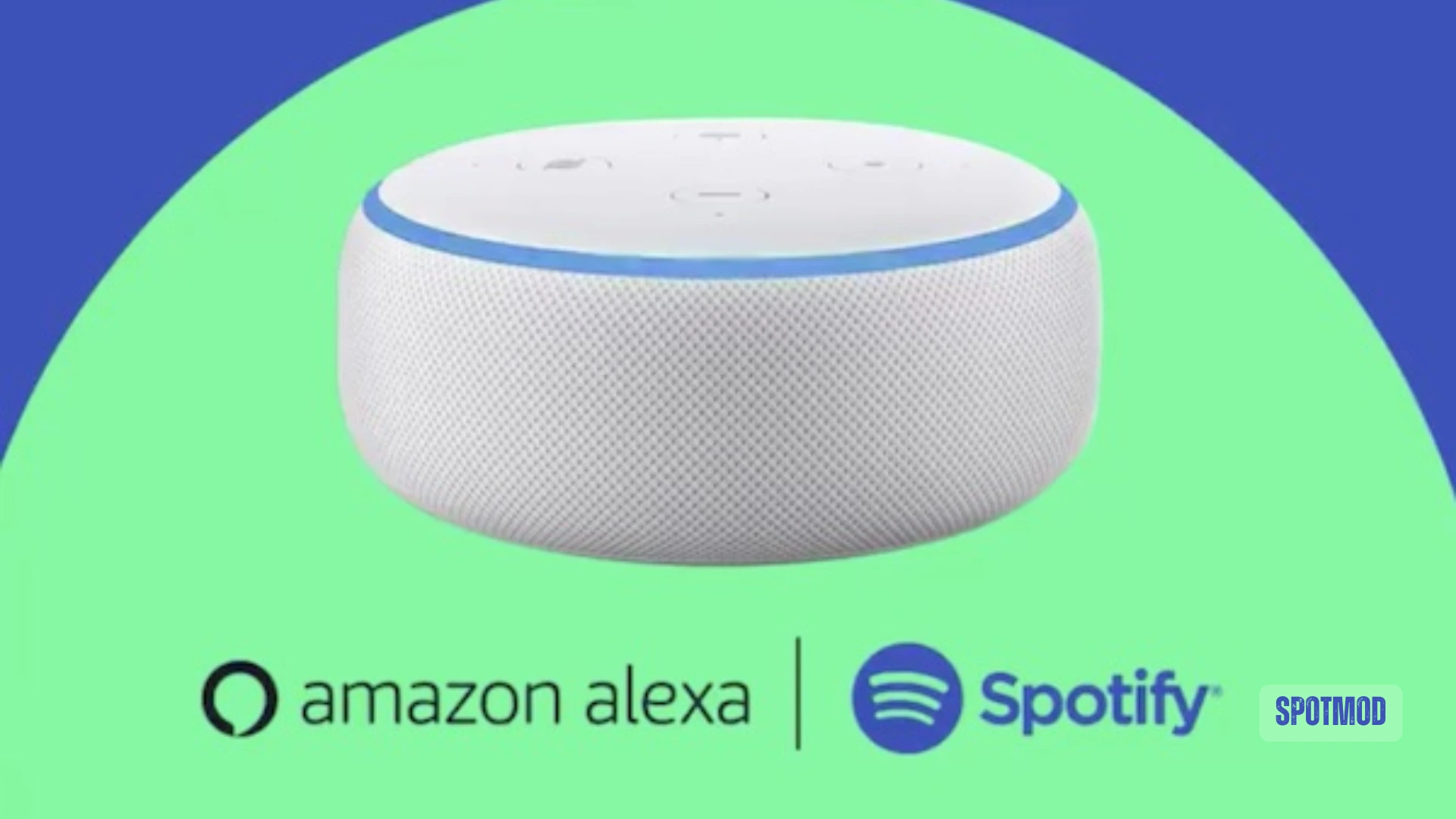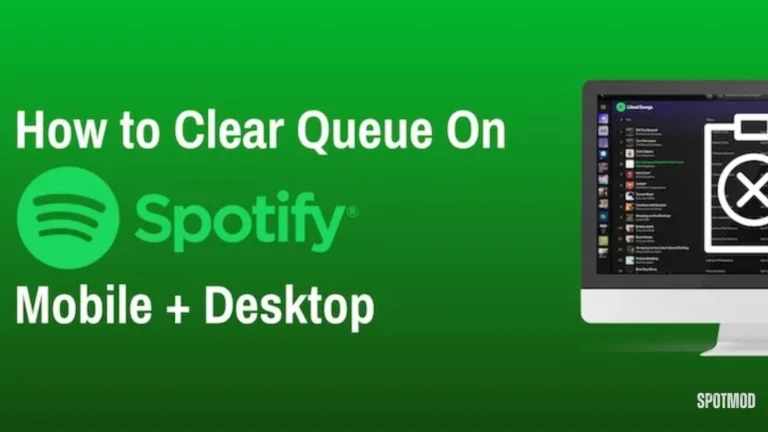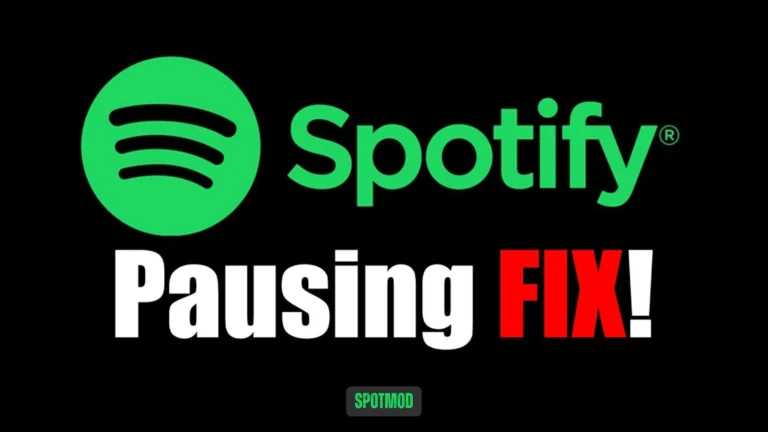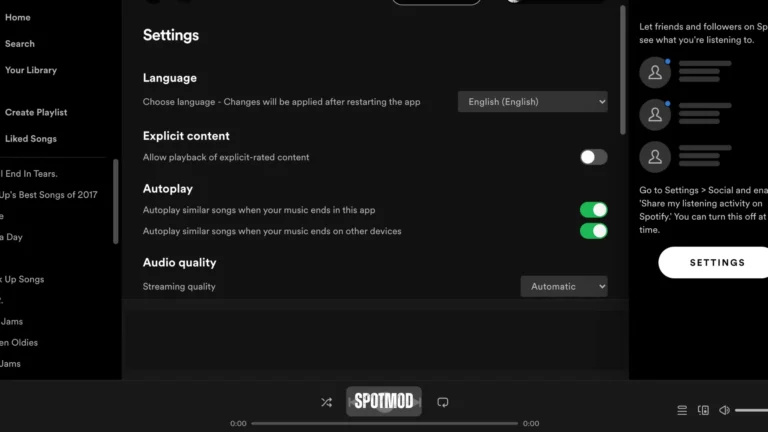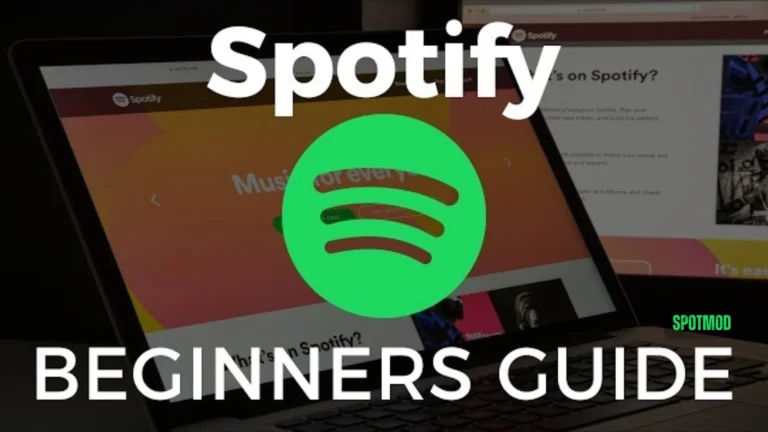Spotify + Alexa: How to Sync for Seamless Voice Music Control (2025)
Want to control your music hands-free using your voice? Connecting Spotify to Alexa allows you to enjoy effortless, voice-activated playback across your Amazon Echo devices, smart speakers, and even compatible TVs. It gives a better music experience than Amazon Music integration. Whether you’re using the free version or Spotify Premium, Alexa makes music control simple, quick, and smart.
Here’s how to link Spotify and Alexa in 2025, step by step.
Spotify App
Before starting the setup, make sure the Spotify app is:
You’ll need this app to complete the linking process with Alexa.
Alexa Gadget
You also need:
Now you’re ready to begin setup.
Setting Up Spotify To Alexa
Check Compatibility
Ensure your Echo or Alexa-enabled device supports music playback (most models do).
Active Spotify Account
Spotify works with both Free and Premium accounts, but Premium offers ad-free, on-demand playback.
Update Alexa App
Go to the App Store or Google Play Store and update the Amazon Alexa app.
Open Alexa App
Launch the app and sign in with your Amazon account.
Access Settings
Tap “More” > “Settings” in the bottom navigation bar.
Select Music & Media
Under Settings, tap “Music & Podcasts”.
Link Spotify Account
- Tap “Link New Service”
- Choose Spotify from the list
- Tap “Enable to Use”
- Log in to your Spotify account when prompted
- Grant necessary permissions
- Set Spotify as default music service (optional)
Once linked, Alexa will use Spotify to fulfil your music requests.
Connecting Spotify To Alexa
Prepare the Setting
Make sure your device is connected to Wi-Fi and the Spotify account is linked through the Alexa app.
Initiate with Voice Command
Try commands like:
Tune Your Devices
Alexa will recognise your voice and stream from your Spotify account if you’ve enabled Voice Match in the Alexa app.
Select Your Device
If you have multiple Alexa-enabled devices, you can choose where music plays through the app or by specifying the device in your command.
Example: “Alexa, play jazz on Spotify in the kitchen.”
Confirmation
Alexa will respond with the name of the playlist, song, podcast, audiobook or artist, confirming playback through Spotify.
Account Verification
If you’re having trouble, double-check that:
Enjoy Seamless Playback
Now that everything is connected, you can control Spotify using:
Conclusion
In 2025, Spotify and Alexa work better together than ever before. By following a few simple steps, you can stream music hands-free, switch songs with your voice, and create the perfect ambiance in any room.
Whether you’re using Spotify Free or Premium, connecting it to Alexa takes your music experience to the next level.
Enjoy Spotify on iOS, Android, MacOS, PC and Smart TV. Want more Spotify guides and tools? Visit our homepage for MODs, updates, and tips.