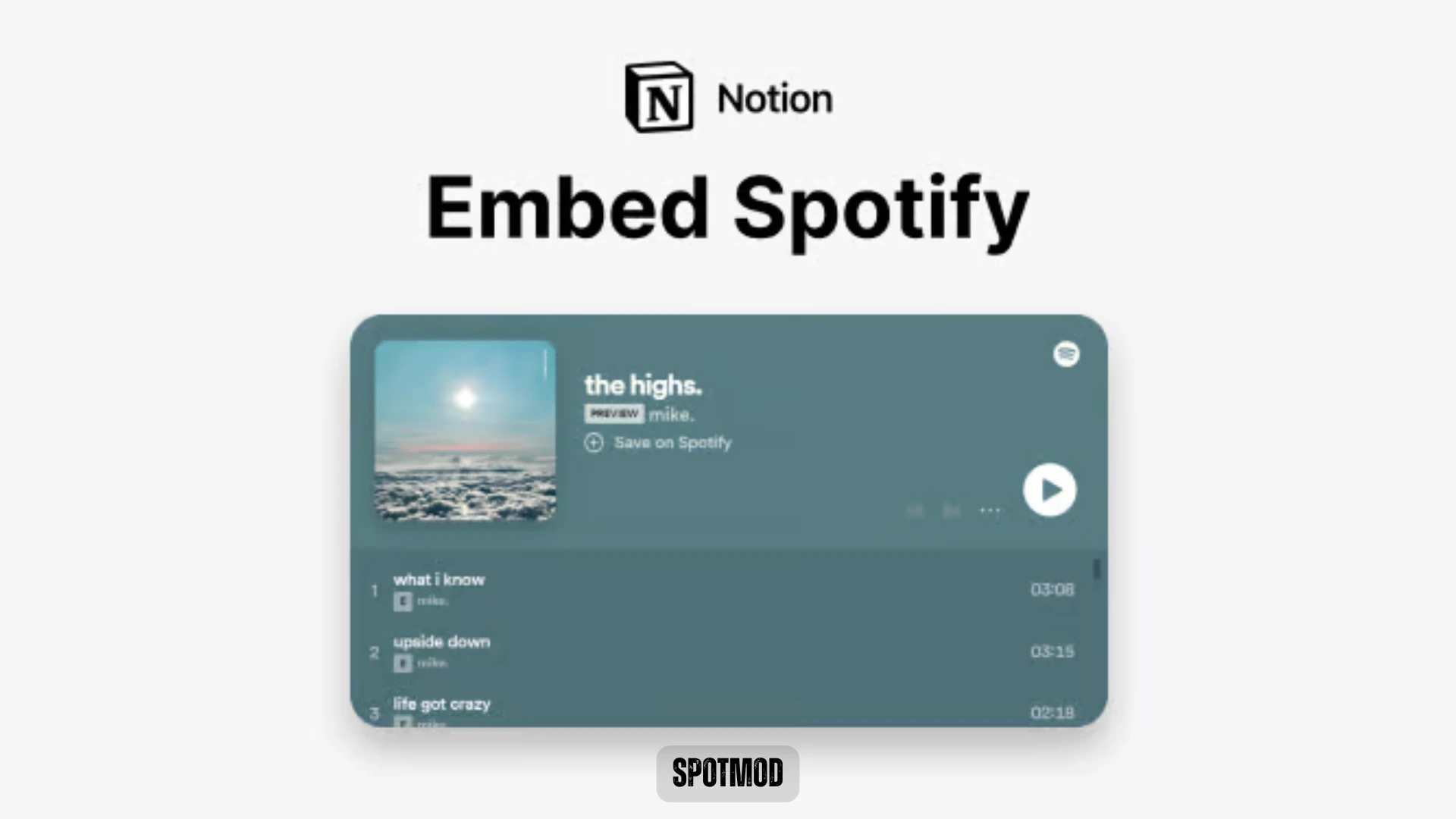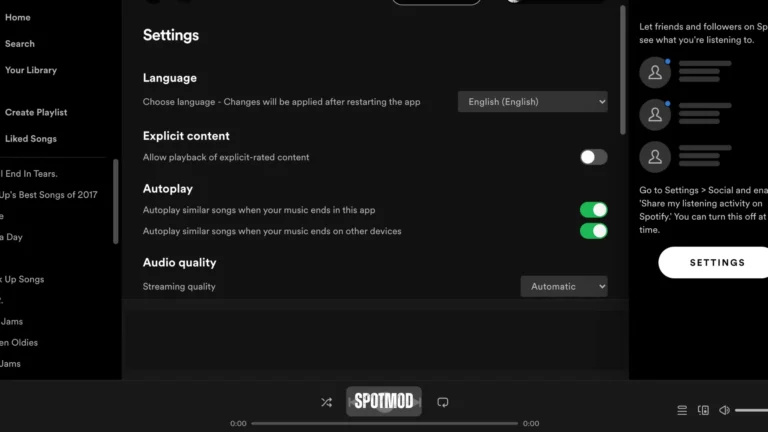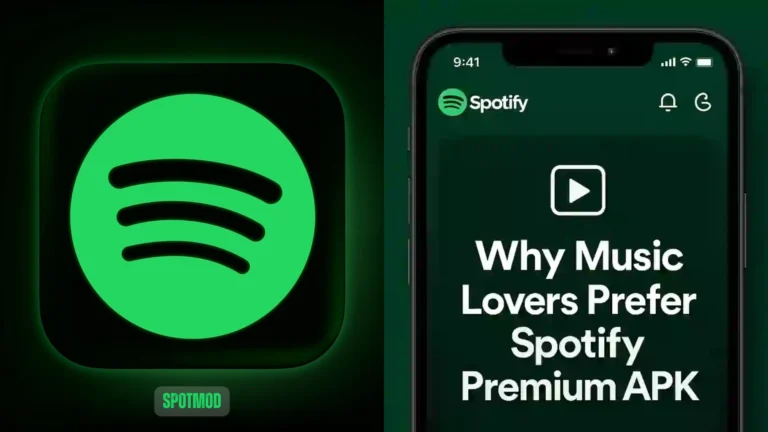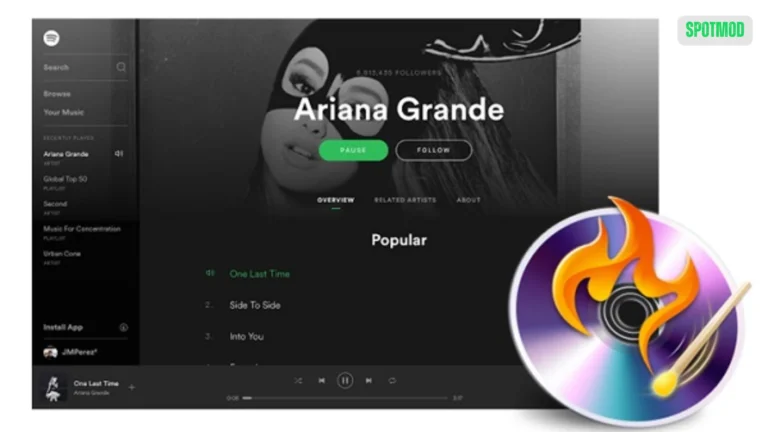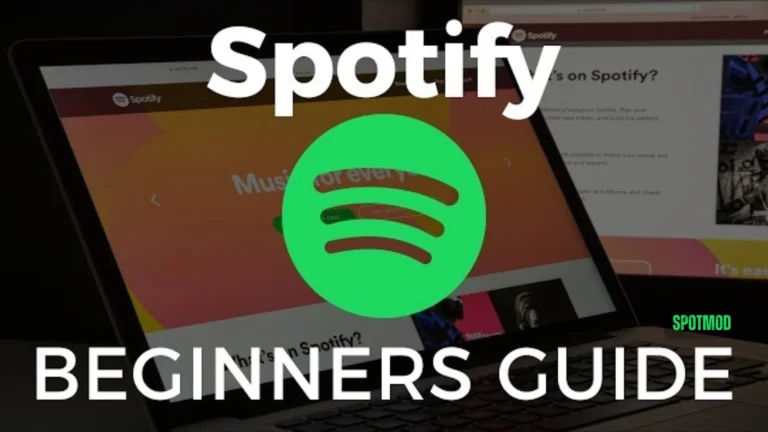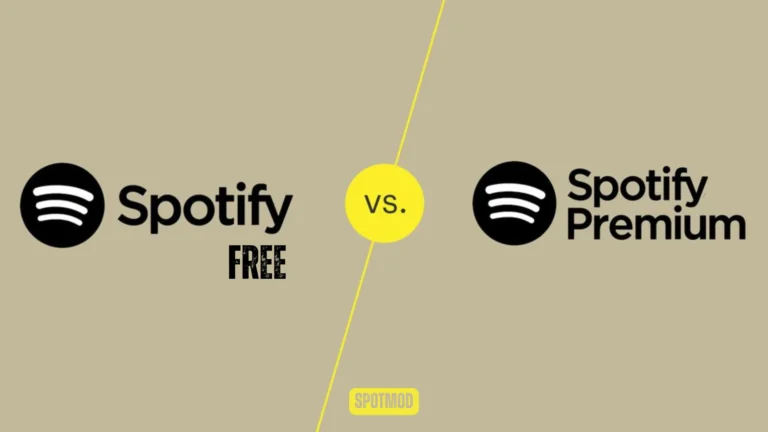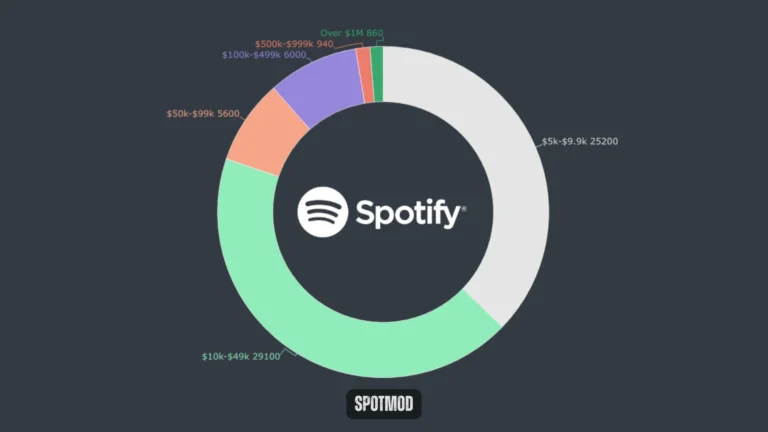Embed Spotify To Notion Pages – Customise Your Workflow with Music In 2025
Notion is one of the most powerful productivity tools today — and combining it with Spotify can elevate your workflow, mood, and focus. Whether you want background music while studying, ambient sounds for journaling, or just quick access to your favourite playlists, embedding Spotify into Notion creates a more personalised and seamless experience.
In this guide, we’ll show you how to add Spotify to Notion step-by-step, the benefits of doing so, and how to troubleshoot common embedding issues.
Why Embed Spotify to Notion? – Potential Benefits
Bringing Spotify into your Notion dashboard is more than aesthetic — it adds value to how you work and focus:
Enhanced Productivity
Set the mood for deep work, journaling, or creative sessions with curated playlists or instrumental music.
Seamless Organization
Embed playlists, podcasts, or audiobooks directly into project pages, task boards, or study templates — no need to switch tabs or apps.
Convenient Access
Quickly hit play or switch tracks without leaving your Notion dashboard, keeping you in flow.
Easy Collaboration
Share playlists with team members on collaborative pages to sync the vibe during group work or meetings.
Personalised Workspace
Customize your Notion space with Spotify embeds that reflect your taste, mood, or workflow themes.
How to Add or Embed Spotify in Notion – A Step-by-Step Guide
Ready to merge music with productivity? Follow these simple steps:
1. Get the Embed Link from Spotify
If you’re using “Copy Link,” Notion will still recognise and embed it.
2. Copy the Link
You can copy either:
For Notion, the regular web link is usually sufficient. Or you can use Spotify Web API.
3. Create an Embed Block in Notion
- Open Notion
- Click the “+” icon or type “/embed”
- Select Embed block
4. Paste the Link in Notion
Paste the Spotify link into the embed block. Notion will automatically load a playable preview of the song, playlist, or podcast.
5. Customise the Spotify Embed
You can:
6. Enjoy Your Music in Notion
Hit play directly from Notion and stream your embedded playlist or podcast while staying productive.
Common Issues When Embedding Spotify in Notion
Using the Wrong Link
Make sure you’re using a Spotify Web Link, not a direct download or private track.
Only Getting Short 30-Second Previews
Notion embeds only allow 30-second previews in some regions unless the user is logged into Spotify Web in the same browser session.
Workaround: Click “Play on Spotify” to open the full playlist or track in the Spotify app.
Editing the Embed Code
Some users try to use raw HTML embed codes, but Notion doesn’t support full HTML edits. Stick to the web links and the /embed command.
Privacy Settings
If the playlist is private, others won’t be able to preview it in shared Notion pages. Make sure your playlist is public or shareable.
Conclusion
Embedding Spotify in Notion helps you stay motivated, focused, and organized — all within a single platform. Whether it’s lo-fi beats for studying or a podcast playlist for work sessions, music can now live side-by-side with your to-dos and trackers.
With just a few clicks, you can transform your Notion workspace into an inspiring digital environment.
Download Spotify on iOS, Android, MacOS, PC and Smart TV. Looking for more Spotify tools and hacks? Visit our homepage for everything Spotify-related.