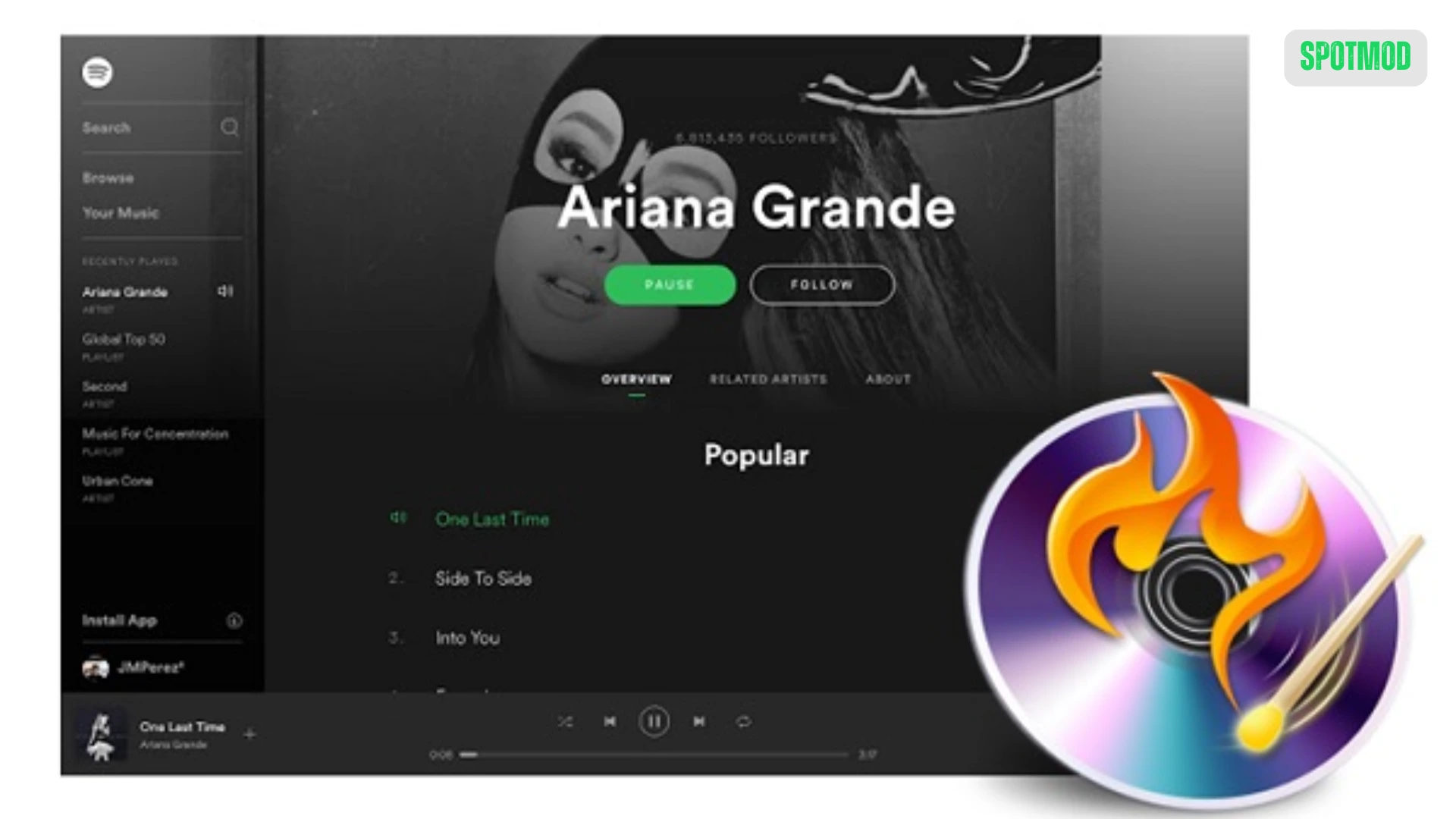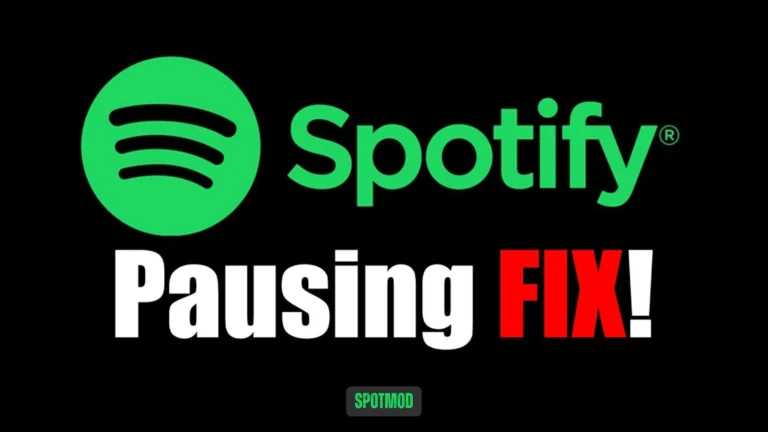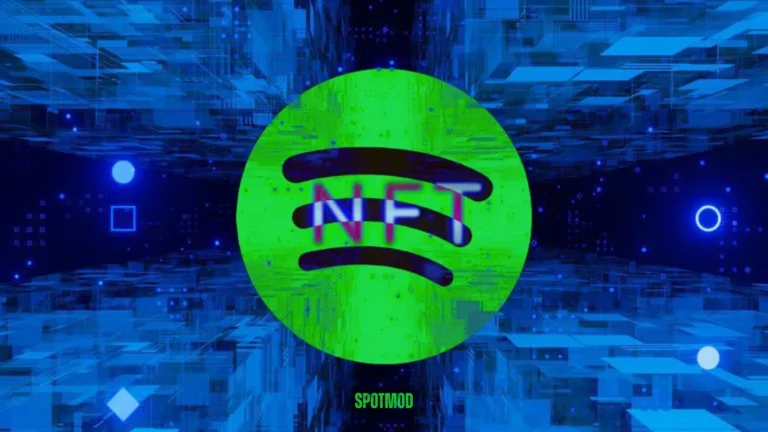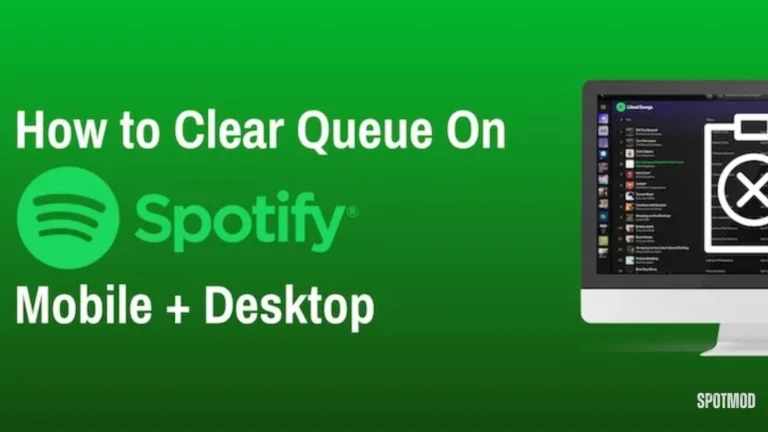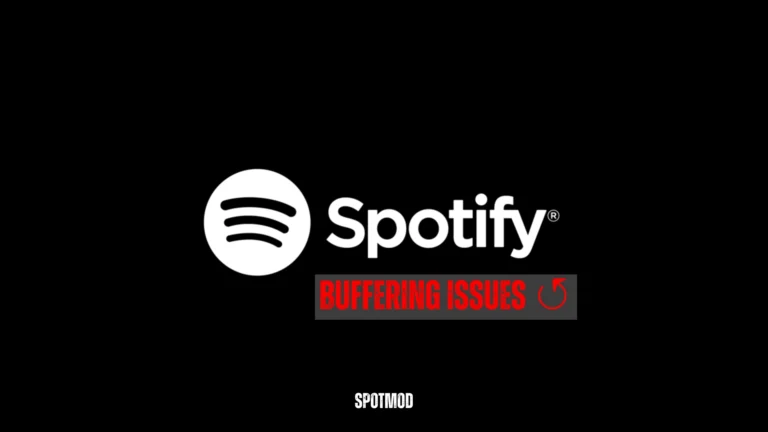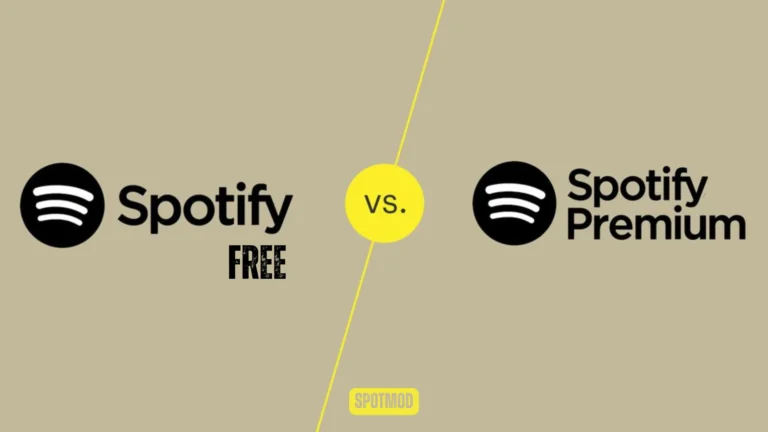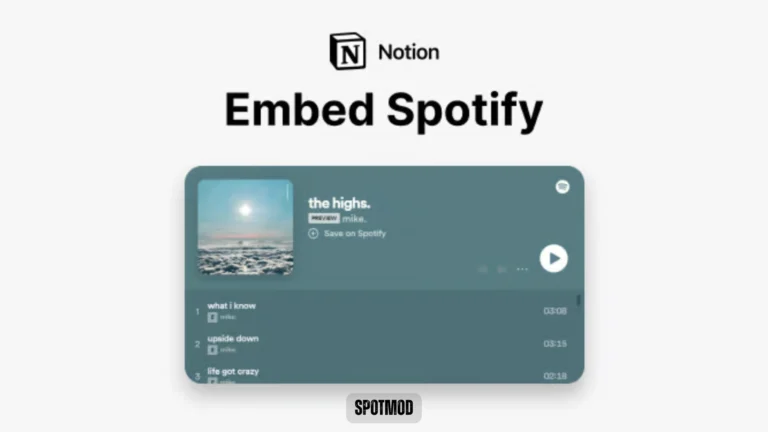Burn Spotify To CD – The Ultimate Guide to Saving Your Playlist (2025)
Want to take your Spotify playlists off the cloud and into your car stereo or CD player? While Spotify doesn’t support direct burning due to DRM protection, there are reliable ways to burn Spotify playlists to CD — and in this guide, we’ll show you exactly how to do it using Windows Media Player, iTunes on Mac, or third-party disc burning software.
How To Burn Spotify Playlist To CD – Windows Media Player
If you’re a Windows user, Windows Media Player is one of the easiest tools to burn CDs — but first, you need to convert Spotify songs to MP3.
1. Download Songs as MP3 Files
Use a reliable Spotify converter like TuneFab or Sidify to convert your Spotify songs into MP3 format.
2. Create a Playlist on Windows Media Player
- Open Windows Media Player
- Click on the Library tab
- Drag your MP3 files into the library
- Create a new playlist and add the songs
3. Insert a Blank CD
Insert a blank CD-R or CD-RW disc into your computer’s CD/DVD drive.
4. Burn the Playlist
- Go to the Burn tab
- Drag the playlist to the burn panel
- Click Start Burn
5. Final Test
Once burning is complete, eject and test your CD in a CD player or stereo to confirm it works.
How To Burn Spotify Playlist To DVD or CD – iTunes on Mac
If you’re a Mac user, iTunes (or Apple Music on newer versions) is the go-to software.
1. Download Songs
Use a Spotify MP3 converter to download your desired playlist in MP3 format.
2. Add Songs to iTunes Library
- Open iTunes
- Click File > Add to Library
- Select your MP3 files
3. Create a New Playlist
- In iTunes, go to File > New > Playlist
- Add the MP3 songs to this new playlist
4. Insert a Blank CD
Put a blank CD into your Mac’s disc drive (or an external drive).
5. Select Burn Settings
- Right-click the playlist
- Choose Burn Playlist to Disc
- Set burn settings (Audio CD, preferred speed, etc.)
6. Final Test
Once burning is done, try playing the CD in a regular CD player or car stereo.
How To Burn Spotify Playlist To CD – Using Disc Burning Software
Advanced users might prefer using third-party tools like ImgBurn for more control and customization.
1. Install ImgBurn
Download and install ImgBurn (Windows only). It’s a free and powerful tool for disc authoring.
2. Prepare Your Music Files
Convert and save Spotify tracks as MP3 files using a trusted music converter.
3. Open ImgBurn
Launch ImgBurn and choose “Write files/folders to disc.”
4. Add Files to ImgBurn
Click Browse for a file and add your MP3 songs to the list.
5. Set Up Burn Settings
- Choose Audio CD format if supported
- Adjust write speed (slower speeds = better reliability)
- Check “Verify” after burning
6. Burn the CD
Click the Burn icon and let the process complete.
7. Play Songs
Test the CD in a CD player, car stereo, or DVD player for full compatibility.
Conclusion
While Spotify doesn’t natively support CD burning, with a little effort, you can convert your favorite playlists into MP3 format and burn them using Windows Media Player, iTunes, or ImgBurn. This is a great way to preserve music, create physical backups, or make custom CDs for events and gifts. Alternatively, you can also get CD-quality audio without burning to CD by using Spotify Hi-Fi.
Just remember — these conversions should be used for personal use only to comply with Spotify’s terms of service.
Or you can download Spotify on iOS, Android, MacOS, PC and Smart TV. Explore more Spotify tools, MODs, and music hacks at our homepage.