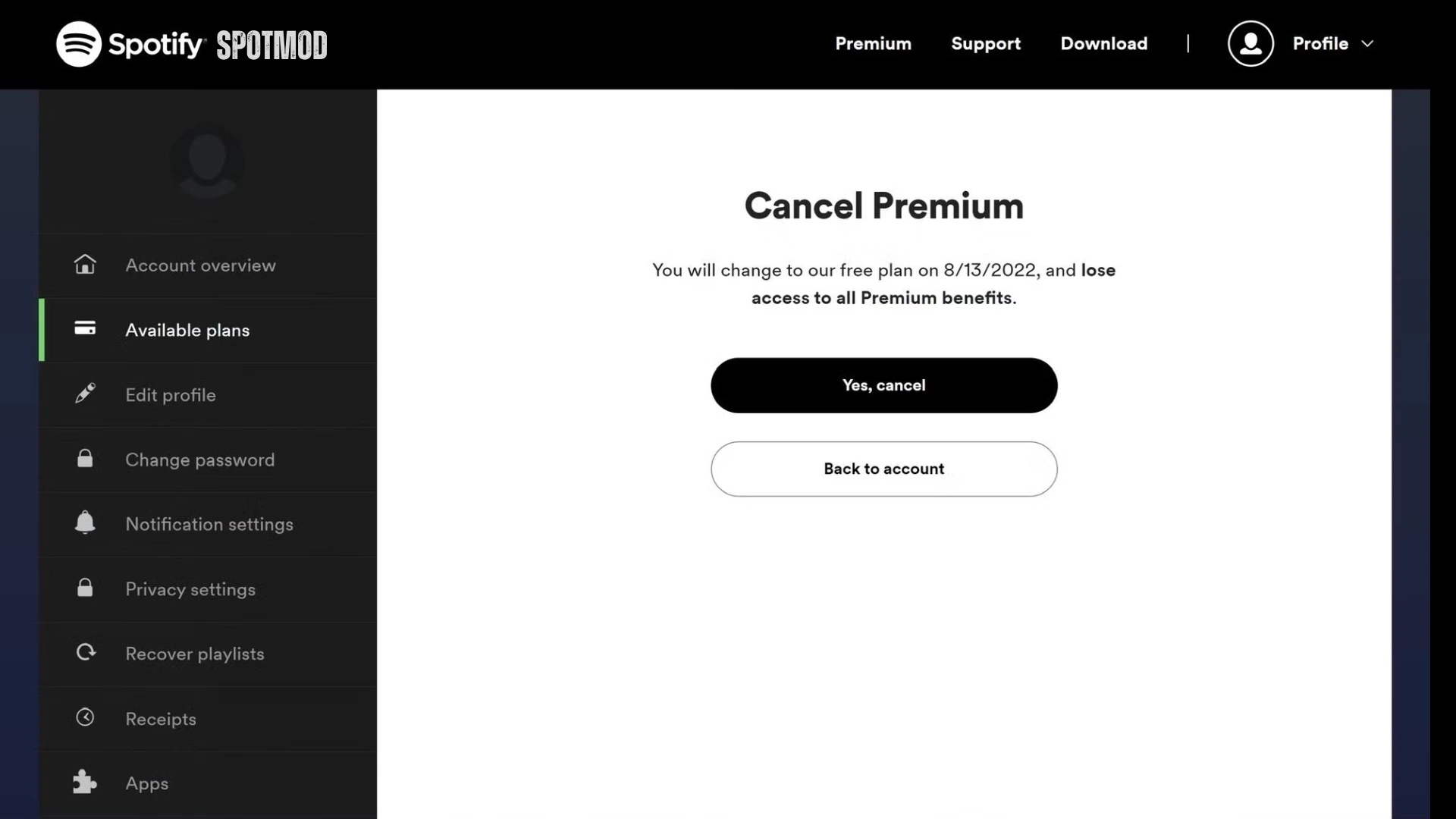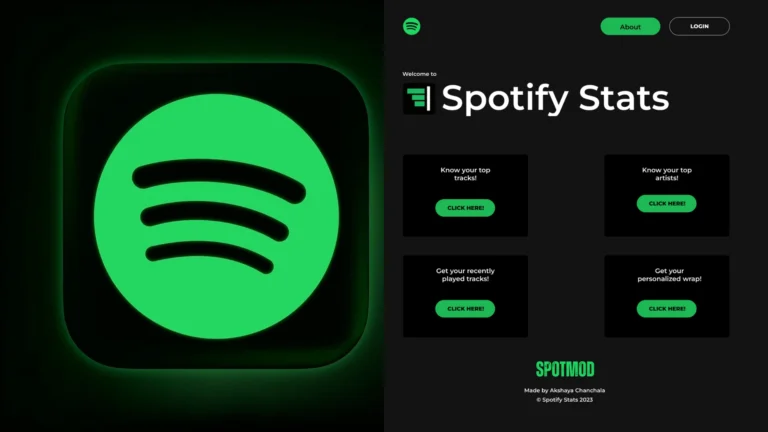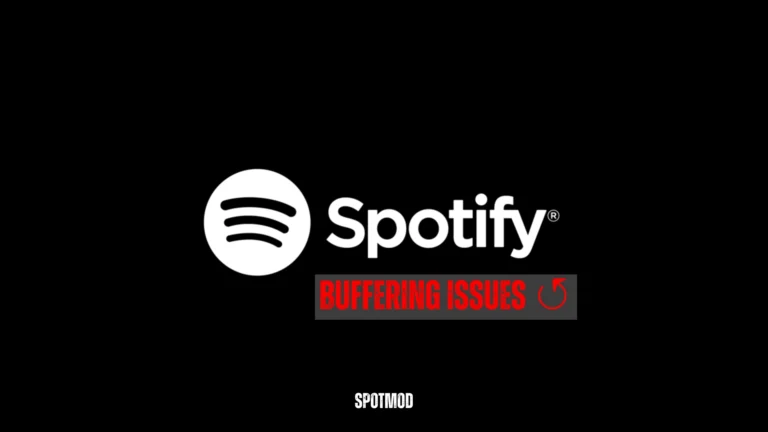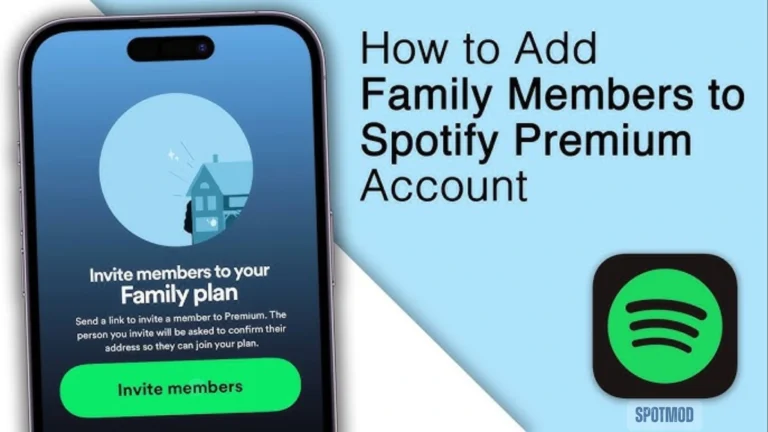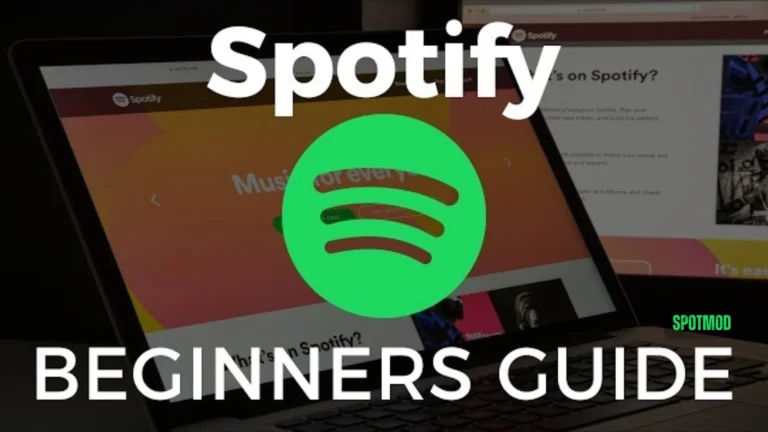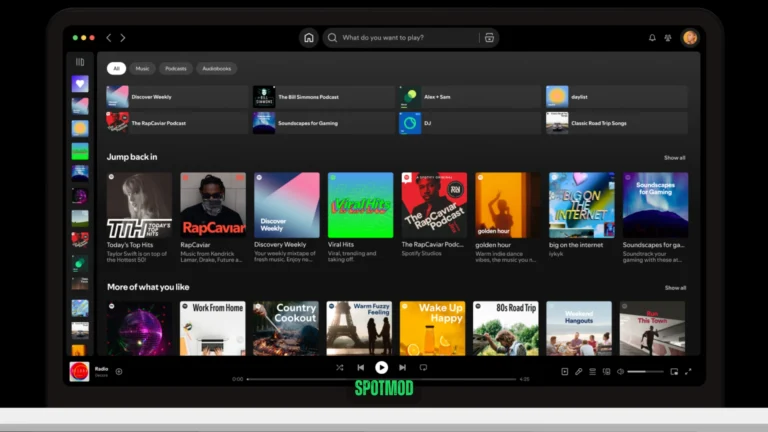Spotify Premium Cancellation Guide (2025) – End Your Plan in Minutes
Spotify Premium offers an ad-free, high-quality, and offline music experience—but it’s not for everyone forever. Whether you’re switching to a different streaming platform or just looking to cut expenses, canceling Spotify Premium is a simple process.
In this guide, you’ll learn how to cancel your Spotify Premium subscription quickly on all major platforms, what to expect after cancelation, and some important points to consider before taking action.
Reasons to Cancel Spotify Premium
There are various personal and financial reasons why users decide to cancel their Spotify Premium plans. Some of the most common include:
Mediums to Cancel Spotify Premium
Spotify offers different ways to cancel Premium depending on the device or payment method you used. Below are the most commonly used methods:
Cancel Spotify Premium via Web Interface
- Open a web browser and go to Spotify
- Log into your Spotify account
- Click on the “Available Plans“ or “Subscription” tab
- Scroll down and click “Cancel Premium”
- Confirm the cancellation on the next screen
You’ll retain Premium access until your next billing cycle ends.
Cancel Spotify Premium via Android Devices
- Open the Spotify app
- Tap your profile icon
- Go to Account Settings
- Tap “View Your Plan”
- Follow the instructions to cancel or downgrade to the free plan
However, If you had subscribed through Google Play, you may need to cancel via your Google Play Subscriptions instead.
Cancel Spotify Premium via iOS/iPhone
If you signed up via Apple:
- Go to Settings > Apple ID > Subscriptions
- Find Spotify
- Tap “Cancel Subscription”
If you subscribed directly through Spotify, follow the web browser method listed above. The iOS app itself doesn’t offer cancelation options for direct Spotify billing.
Impact of Canceling Spotify Premium
Canceling your Premium subscription has immediate and long-term effects on your listening experience:
No Refunds
Spotify doesn’t issue partial refunds for the remaining billing period. You’ll retain Premium features until the end of your current cycle.
Ads Between Songs
After canceling, Spotify Free will include audio and banner ads between tracks.
No Offline Listening
You’ll lose access to offline downloads. Songs you’ve downloaded will remain on your device but become unplayable.
Lower Audio Quality
Streaming quality is reduced from Premium’s high-quality 320 kbps to a lower bitrate (up to 160 kbps) on the free tier.
Conclusion
Canceling Spotify Premium is a straightforward process that can be done in just a few minutes. However, it’s essential to understand what features you’ll lose and to ensure the cancellation is completed through the correct platform—Spotify’s website, Google Play, or Apple Subscriptions.
If you ever want to return, Spotify makes it easy to resubscribe without losing your playlists or account history.
Looking for alternatives or modded versions of Spotify with extended functionality? Get Spotify on iOS, Android, MacOS, PC, and Smart TV. Explore more at our homepage.