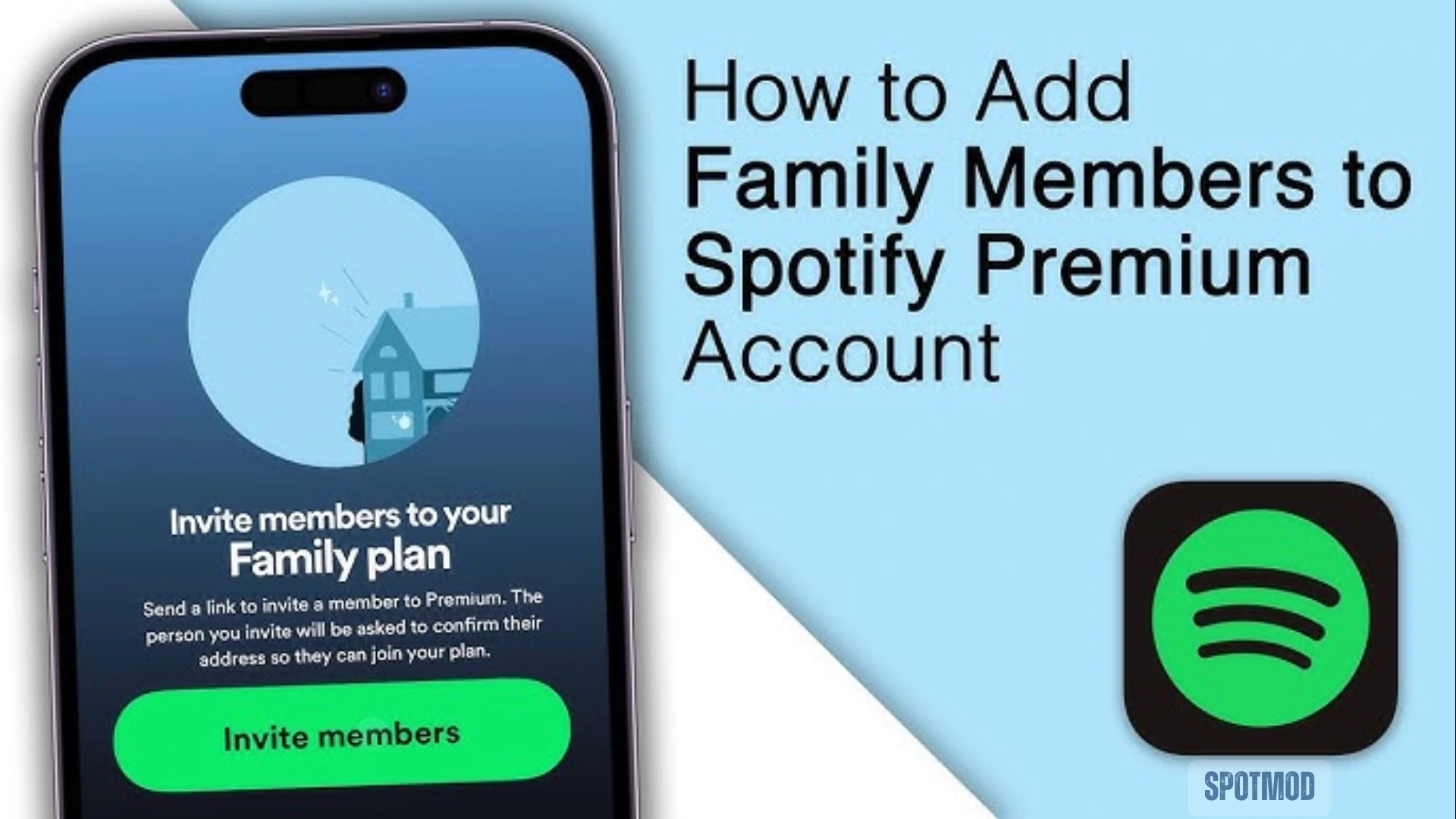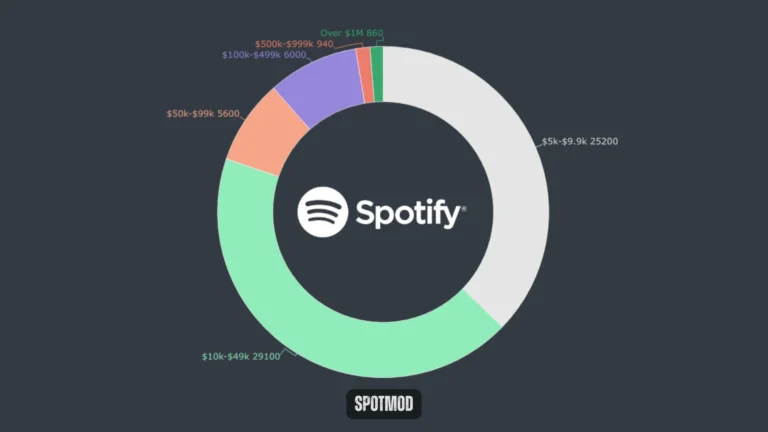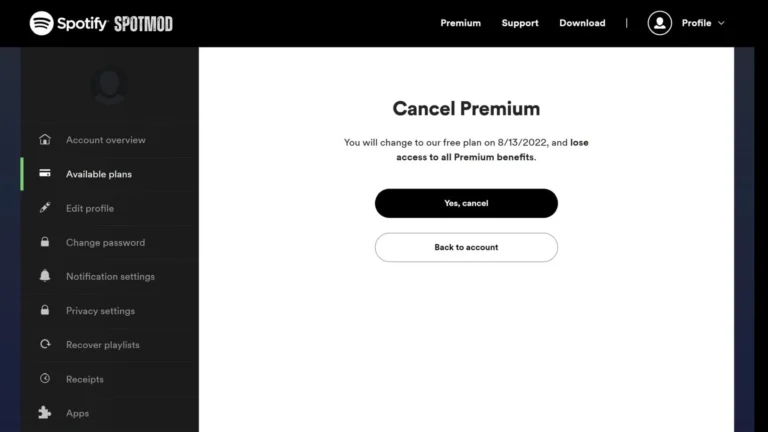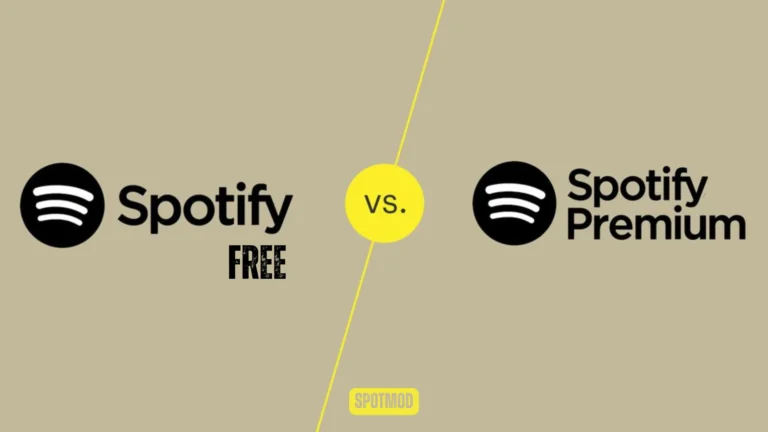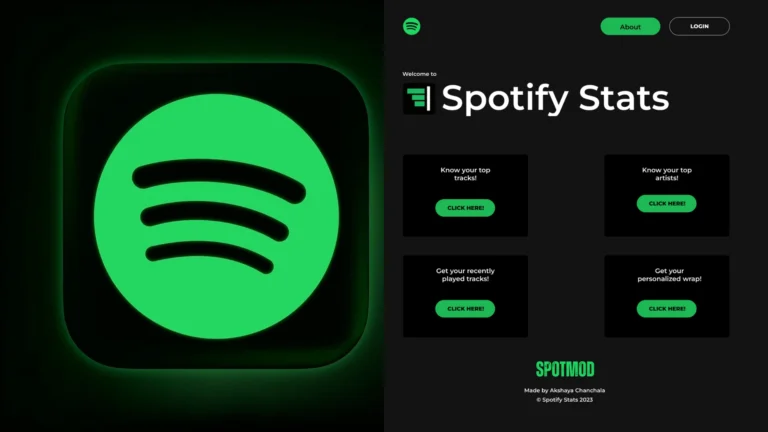How to Add & Manage Members To Spotify Family Account In 2025
Spotify’s Family Plan is one of the most cost-effective ways to share music streaming with up to 6 people living under the same roof. Whether you’re a parent, sibling, or roommate, the Family account gives each member their own Premium profile, personalised playlists, and no ads — all for one monthly fee.
In this 2025 guide, we’ll walk you through how to add members to your Spotify Family account step by step, plus answer common questions about sharing, inviting, and verifying your household.
Adding Members to the Spotify Family Account
Yes! The Spotify Premium Family Plan allows the account owner to invite up to 5 other people, bringing the total to 6 Premium accounts. Each person gets:
However, there’s a catch — all members must reside at the same address as part of Spotify’s policy.
How to Add Members to Spotify Family Account?
Here’s a step-by-step guide to adding members on mobile or desktop.
1. Launch the Spotify App
Open the Spotify app on your mobile or desktop and log in using the Family Plan owner’s account.
2. Access the Family Plan
- Tap your profile icon in the top-right
- Go to Account Settings
- Select “Premium Family” from the list of available plans
3. View Available Slots
Here you’ll see how many members are currently in the plan, and how many slots are available (up to 6 total).
4. Select an Available Slot
Click or tap on an empty slot labeled “Invite” or “Add a Member”.
5. Choose the Invitation Method
Spotify will ask how you’d like to send the invite:
Send the invitation to the person you want to add.
6. Monitor Invitation Status
You can check if the invitation was accepted or is still pending under the same Family Plan dashboard.
7. Accept or Decline Invitations
The invited person must:
- Click the invitation link
- Log in (or sign up) for Spotify
- Confirm they live at the same address
- Accept the terms and complete verification
Once accepted, they’ll gain full Premium access under your plan.
Conclusion
Adding family members to your Spotify Family Plan in 2025 is simple, fast, and incredibly convenient. Just remember: Spotify may periodically verify your address, so all members should provide accurate household information.
With each user enjoying independent Premium access, it’s a budget-friendly way to bring music to the whole house.
Get Spotify on iOS, Android, MacOS, PC and Smart TV. Looking for more Spotify tips or mod APKs? Explore downloads and guides at our homepage.