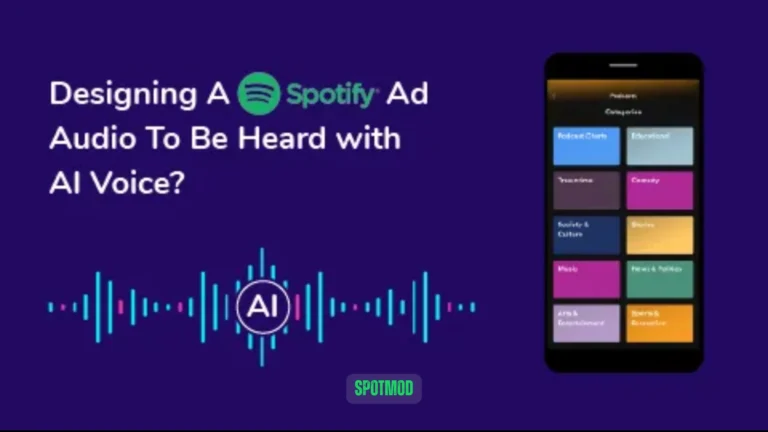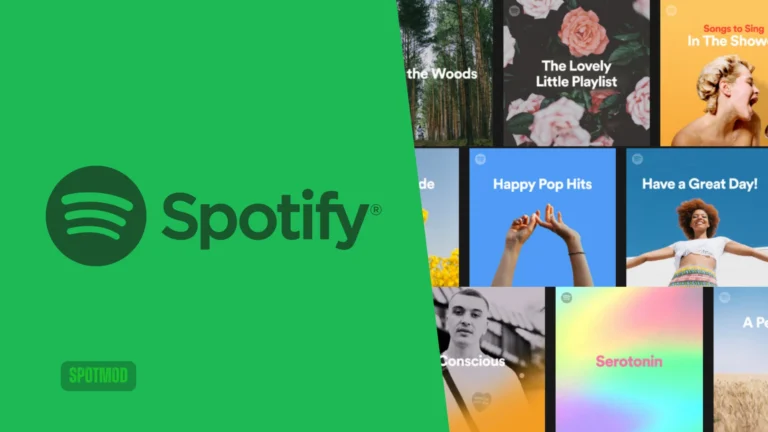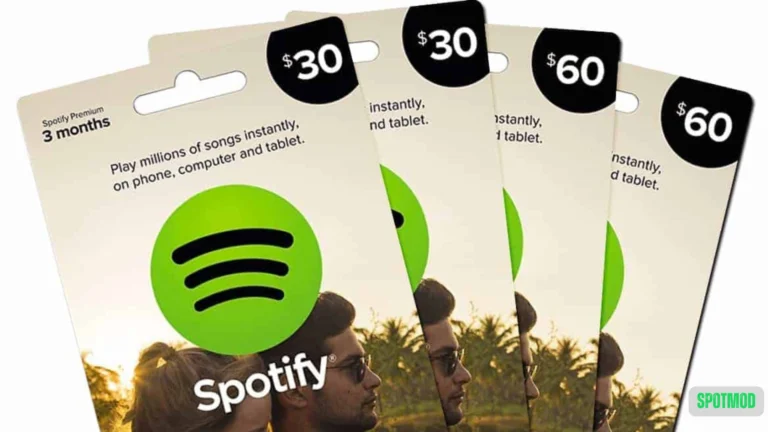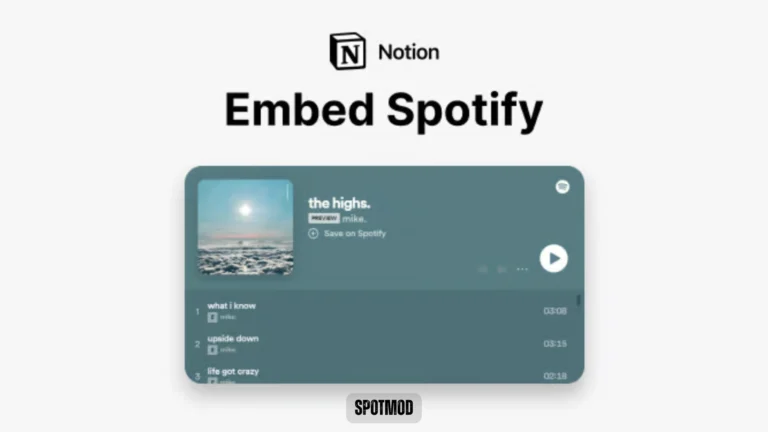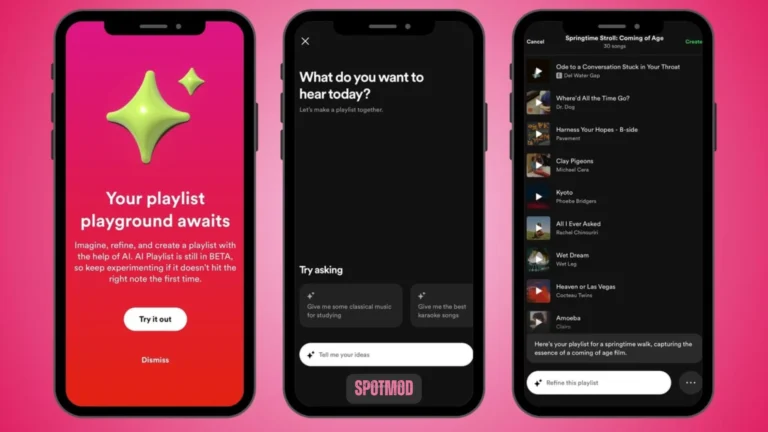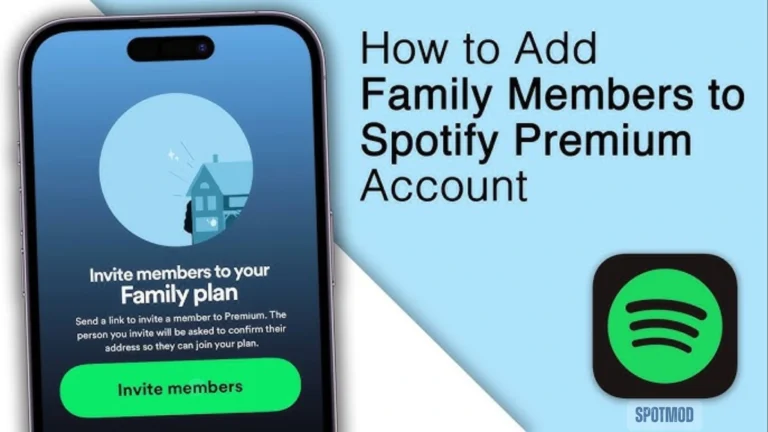Spotify Group Listening Guide (2025) – Enjoy the Vibe With Friends Now
Music is better when shared — and Spotify has made that easier than ever. Whether you’re miles apart or sitting side-by-side, Spotify offers several ways to listen with friends in real time. From collaborative playlists to synchronised group sessions, this guide will show you how to listen to Spotify with friends — with or without Premium — in 2025.
What Is Spotify Group Listening?
Spotify Jam, previously known as Group Session or Group Listening, is a feature that allows multiple users to listen to the same music at the same time — no matter where they are. It’s ideal for remote hangouts, study sessions, road trips, or online gaming nights.
Key features include:
To use Spotify Jam, at least one participant must have a Premium account. Others with free accounts can still join but may have limited control.
How to Start a Spotify Group Listening Session
Starting a session is simple:
You can host Group Listening from Bluetooth speakers, smart TVs, or group calls, and everyone stays on the beat together.
To Listen to Spotify with Friends on Discord
Spotify and Discord offer native integration, perfect for gamers and online communities.
How to Connect Spotify with Discord:
- Open Discord and go to User Settings
- Click Connections > Spotify
- Log in and link your Spotify account
- Share what you’re listening to on your profile or stream music in a voice channel
To stream Spotify in a voice chat room:
Note: All participants need Spotify Premium to join a Listen Along session.
To Listen to Spotify with Friends on a PC
While Spotify Jam is mainly mobile-based, there are ways to sync listening on desktop or laptop:
Option 1: Spotify Web Player + Group Call
Option 2: Use Jam on Spotify App (if available)
How to Listen to Spotify with Friends Without Premium
You don’t need a paid plan to enjoy shared music. Here are some free workarounds:
Create a Shared Playlist
Use Online Radio or Watch Parties
Note: Tools like JQBX may require Spotify Premium, but others have limited free access.
Conclusion
Whether you’re using Spotify Jam, Discord, collaborative, token-enabled or AI Playlists, listening to Spotify with friends in 2025 is easier and more engaging than ever. With the right setup, you can sync music sessions, share your vibe, and discover new tracks together, even from different parts of the world.
And the best part? You can do it with or without Premium — making Spotify one of the most social-friendly music platforms out there.
Download Spotify on iOS, Android, MacOS, PC, and Smart TV. For more Spotify hacks, mod features, or playlist tools, visit our homepage.